BandBook User Guide
Introduction & Product Information
Welcome to BandBook: Your Ultimate Band Management Software!
BandBook is your all-in-one software designed to streamline the management of band members' contact details and attendance. It offers a user-friendly platform to add, edit and delete members' contact information, along with optional fields such as tag, birthday, matriculation year and instrument information.
Moreover, you can assign instruments to your members and find your members by their name and/or instrument assigned. You may also indicate and view the attendance history of your members, ensuring that they stay on track with the band's activities.
Optimised for use via a Command Line Interface (CLI), BandBook can assist you in managing your members' details faster than traditional Graphical User Interface (GUI) apps.
Purpose of this user guide and how you should use it
The objective of this user guide is for you to learn how to use BandBook effectively and efficiently. We will guide you through step-by-step (with examples!) on how to use BandBook's features, along with the various commands available to you.
We suggest that you start by installing BandBook with the Quick start section. Afterwards go through the Features section top-down. This section details the most fundamental operations first, before continuing with more advanced features that aim to provide a higher level of efficiency in your work. If you continue to have questions about BandBook, do check out the FAQ section.
Or if you would like just a quick and easy-to-read summary of BandBook's commands, go over to the Command summary!
To aid in your understanding of the features and commands of BandBook, we have also included examples as well as screenshots of the program throughout the guide.
Come on board and unlock BandBook's full potential today!
Target User
BandBook is specifically designed for administrators managing large musical ensembles, particularly bands consisting of 20 or more musicians. This includes band managers, music directors, and administrative personnel who are responsible for coordinating schedules, managing communications, and overseeing logistical arrangements for their groups.
We assume that our primary users have a basic understanding of band operations and are familiar with the complexities involved in managing large groups. Users are likely accustomed to utilising software solutions for organisational tasks but may vary in their technical proficiency. Therefore, BandBook is engineered to be user-friendly, providing intuitive navigation and comprehensive features that cater to both novice and experienced software users.
As our product is developed around the use of a CLI, we envision that our primary users are able to type and carry operations faster than if they were to use a GUI.
Quick Start
Ensure you have Java
11or above installed in your Computer.Download the latest
bandbook.jarfrom here.Copy the file to the folder you want to use as the home folder for BandBook.
Open a command terminal,
cdinto the folder you put the jar file in, and use thejava -jar bandbook.jarcommand to run the application.
A GUI similar to the below should appear in a few seconds. Note how the app contains some sample data.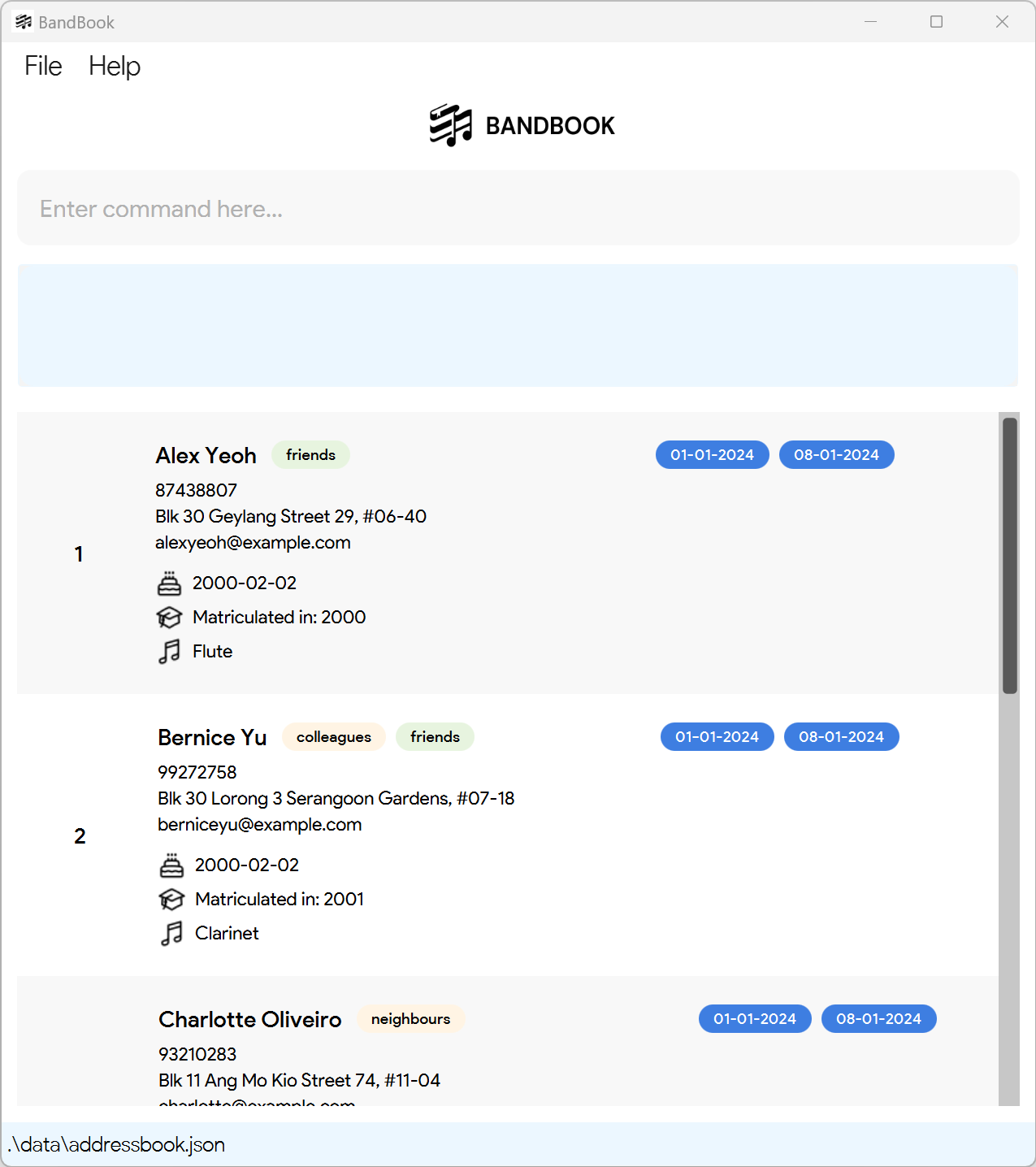
Type the command in the command box and press Enter to execute it. e.g. typing
helpand pressing Enter will open the help window.Some example commands you can try:
list: Lists all contacts.add n/John Doe p/98765432 e/johnd@example.com a/John street, block 123, #01-01: Adds a contact namedJohn Doeto BandBook.delete 3: Deletes the 3rd contact shown in the current list.clear: Deletes all contacts.exit: Exits the app.
Refer to the Features below for details of each command.
Features
Notes about the command format:
Words in
UPPER_CASEare the parameters to be supplied by the user.
e.g. inadd n/NAME,NAMEis a parameter which can be used asadd n/John Doe.Items in square brackets are optional.
e.gn/NAME [t/TAG]can be used asn/John Doe t/friendor asn/John Doe.Items with
… after them can be used multiple times including zero times.
e.g.[t/TAG]…can be used as(i.e. 0 times),t/friend,t/friend t/familyetc.Parameters can be in any order.
e.g. if the command specifiesn/NAME p/PHONE_NUMBER,p/PHONE_NUMBER n/NAMEis also acceptable.Extraneous parameters for commands that do not take in parameters (such as
help,list,exitandclear) will be ignored.
e.g. if the command specifieshelp 123, it will be interpreted ashelp.If you are using a PDF version of this document, be careful when copying and pasting commands that span multiple lines as space characters surrounding line-breaks may be omitted when copied over to the application.
Parameter Constraints
NAME: n/
It refers to the name of the person.
- Only accepts alphanumeric characters and spaces.
- Non-alphanumeric symbols and characters are not allowed.
- Case sensitive, i.e. John Doe ≠ john doe.
- No two persons can have the exact same name. It is recommended to enter full contact names to avoid this duplication error.
- Leading and trailing spaces are automatically removed.
PHONE_NUMBER: p/
It refers to the phone number of the person.
- Only accepts numbers.
- Alphabets, symbols (+, #) and any other non-numeric characters are not allowed.
- Must be at least 3 digits long with no spaces.
- All valid phone number lengths (any country) are accepted, country code included.
EMAIL: e/
It refers to the email of the person.
- Must follow the format 'local-part@domain'.
ADDRESS: a/
It refers to the address of the person.
- Accepts any characters.
BIRTHDAY: b/
It refers to the birthday of the person.
- Must be a valid date in the format YYYY-MM-DD.
- All dates from 0001-01-01 to the current date (inclusive) are accepted.
MATRICULATION_YEAR: my/
It refers to the matriculation year of the person.
- Must be in the format YYYY.
- All years from 0001 to the current year (inclusive) are accepted.
INSTRUMENT: i/
It refers to the instrument assigned to the person.
- Only accepts alphanumeric characters and spaces.
- Stores only one instrument per person.
- Once a person has an instrument assigned, subsequent edits will require the instrument field to be filled.
TAG: t/
It refers to the tag(s) used to categorise the person.
- Only accepts alphanumeric characters.
- Case sensitive, i.e. NUS ≠ nus.
- A person can have any number of tags (including 0).
- Multiple tags can be specified. For example,
t/friend t/colleague. - Tags are coloured according to a hash function, which assigns the tag a colour among 5 colours in BandBook's colour palette.
DATE: d/
It refers to the date of attendance.
- Must be a valid date in the format YYYY-MM-DD.
Viewing help : help
Shows a message explaining how to access the help page.
Format: help

Adding a person: add
Adds a person to BandBook.
Format: add n/NAME p/PHONE_NUMBER e/EMAIL a/ADDRESS [b/BIRTHDAY] [my/MATRICULATION_YEAR] [i/INSTRUMENT] [t/TAG]…
Tip:
All parameter constraints listed above apply. Click here for the list of parameter constraints.
Examples:
add n/John Doe p/98765432 e/johnd@example.com a/John street, block 123, #01-01
Command input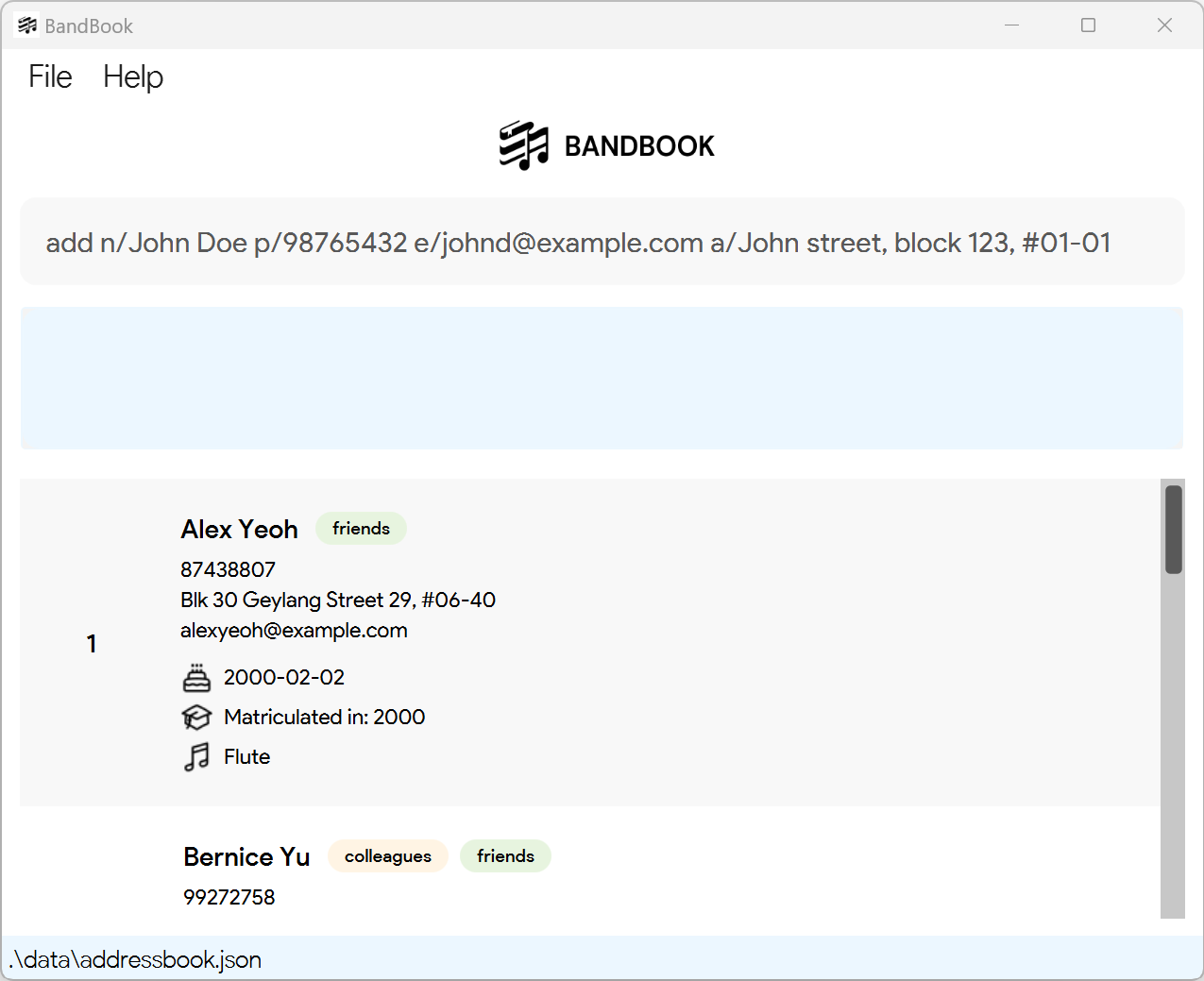
Expected output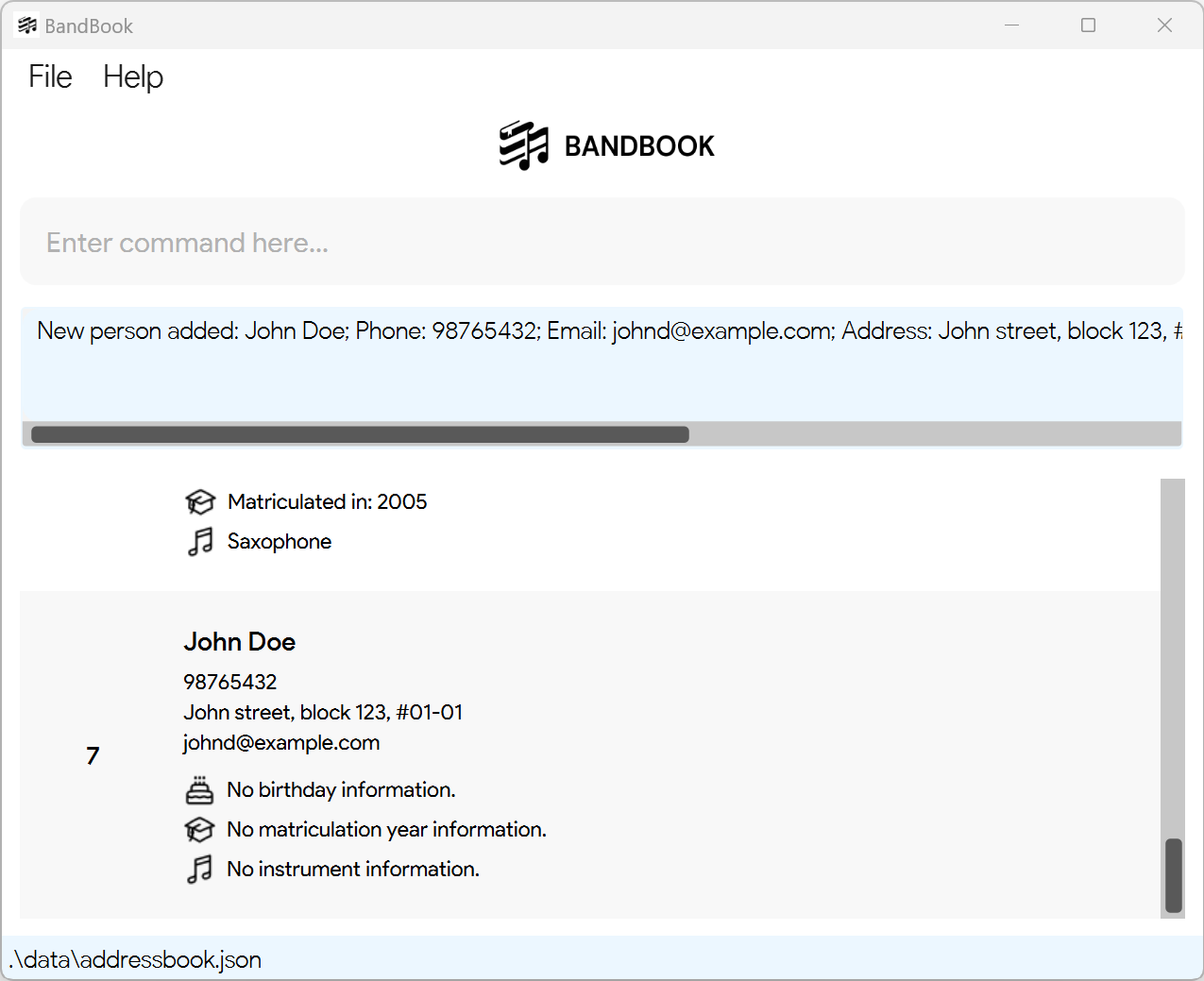
add n/Betsy Crowe t/friend e/betsycrowe@example.com a/Brown Street p/1234567 t/neighbour
Command input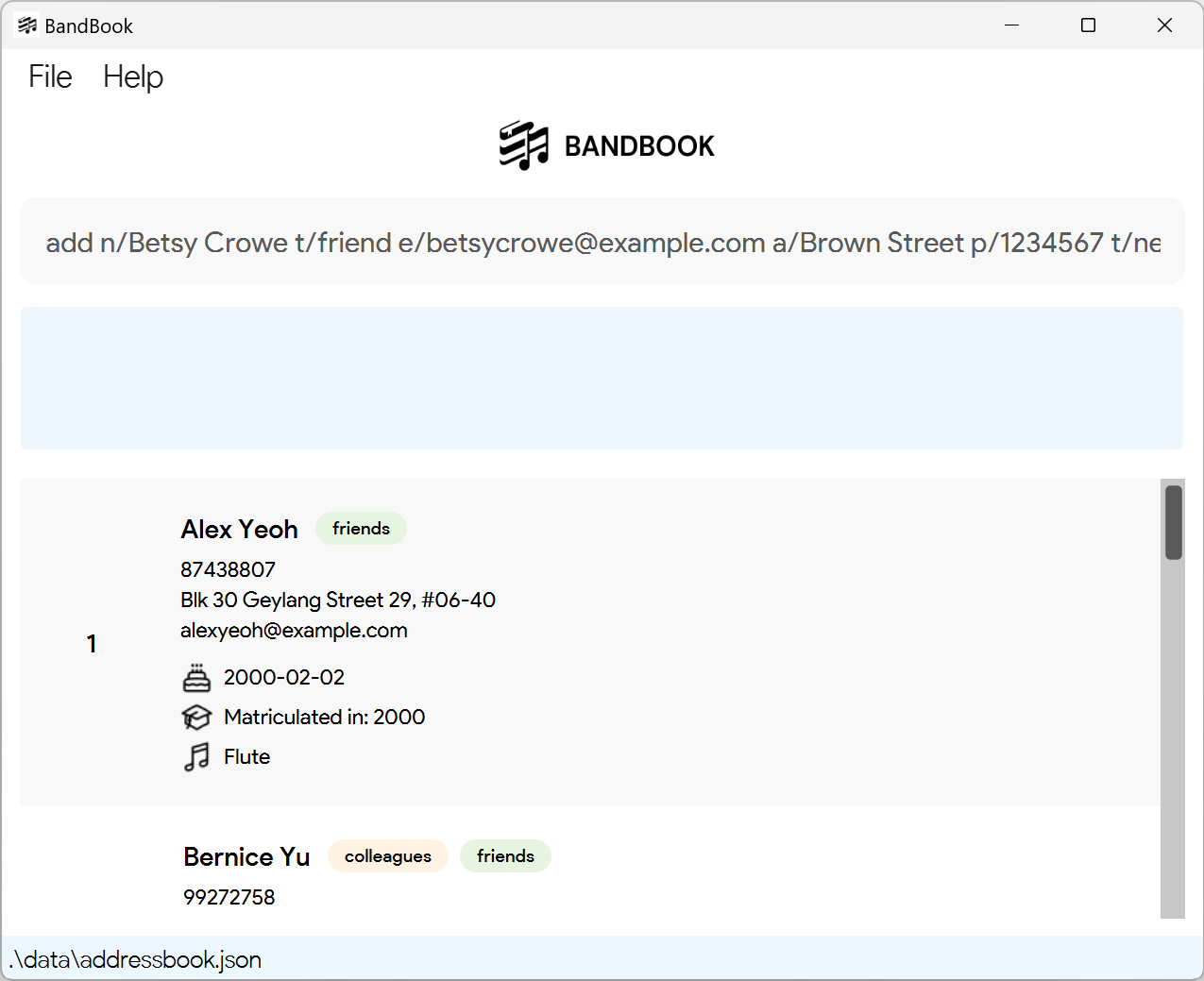
Expected output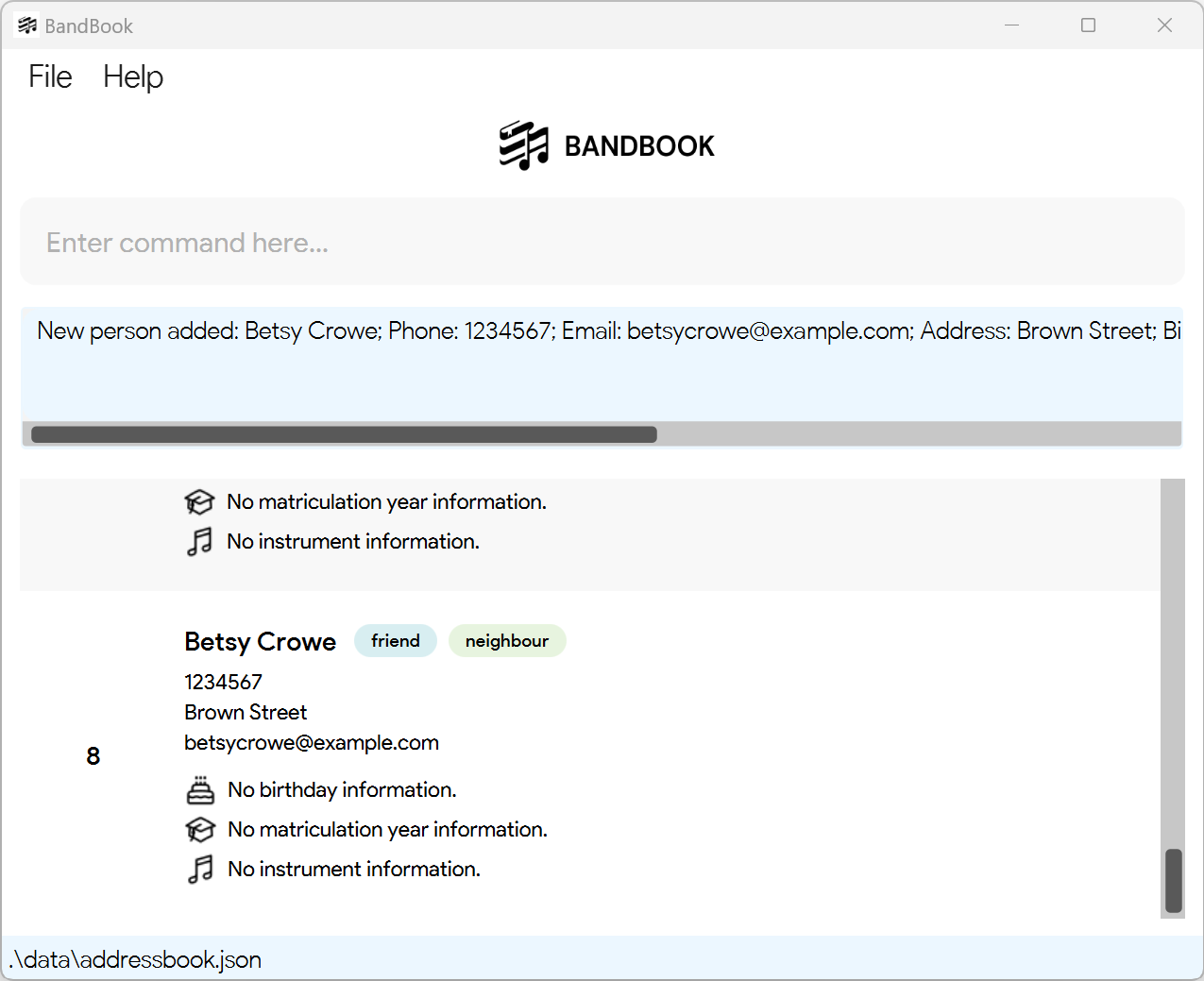
add n/Sally Jane p/1234567 e/sallyjane@example.com a/Blk 123 Smith Street b/2001-02-02
Command input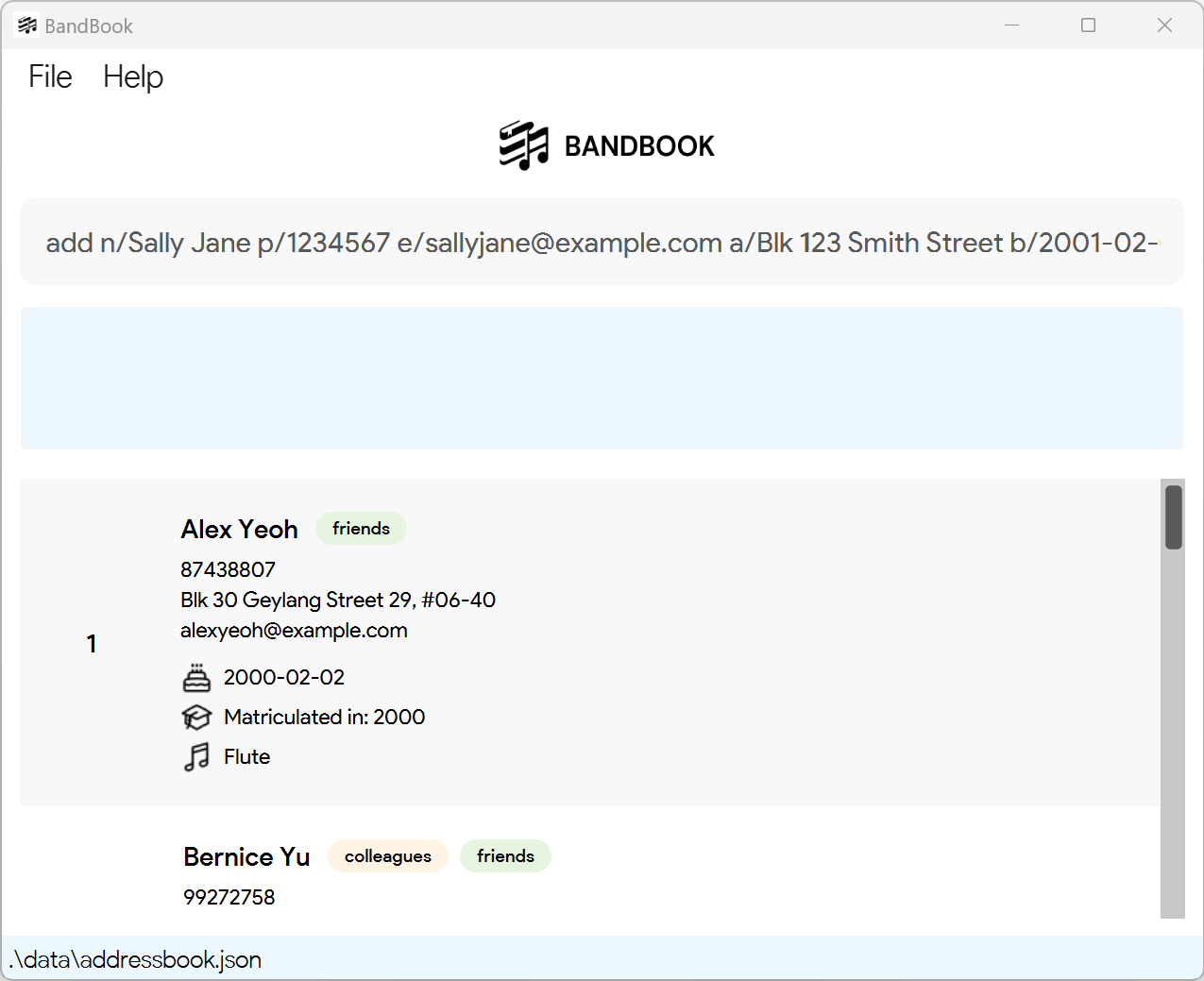
Expected output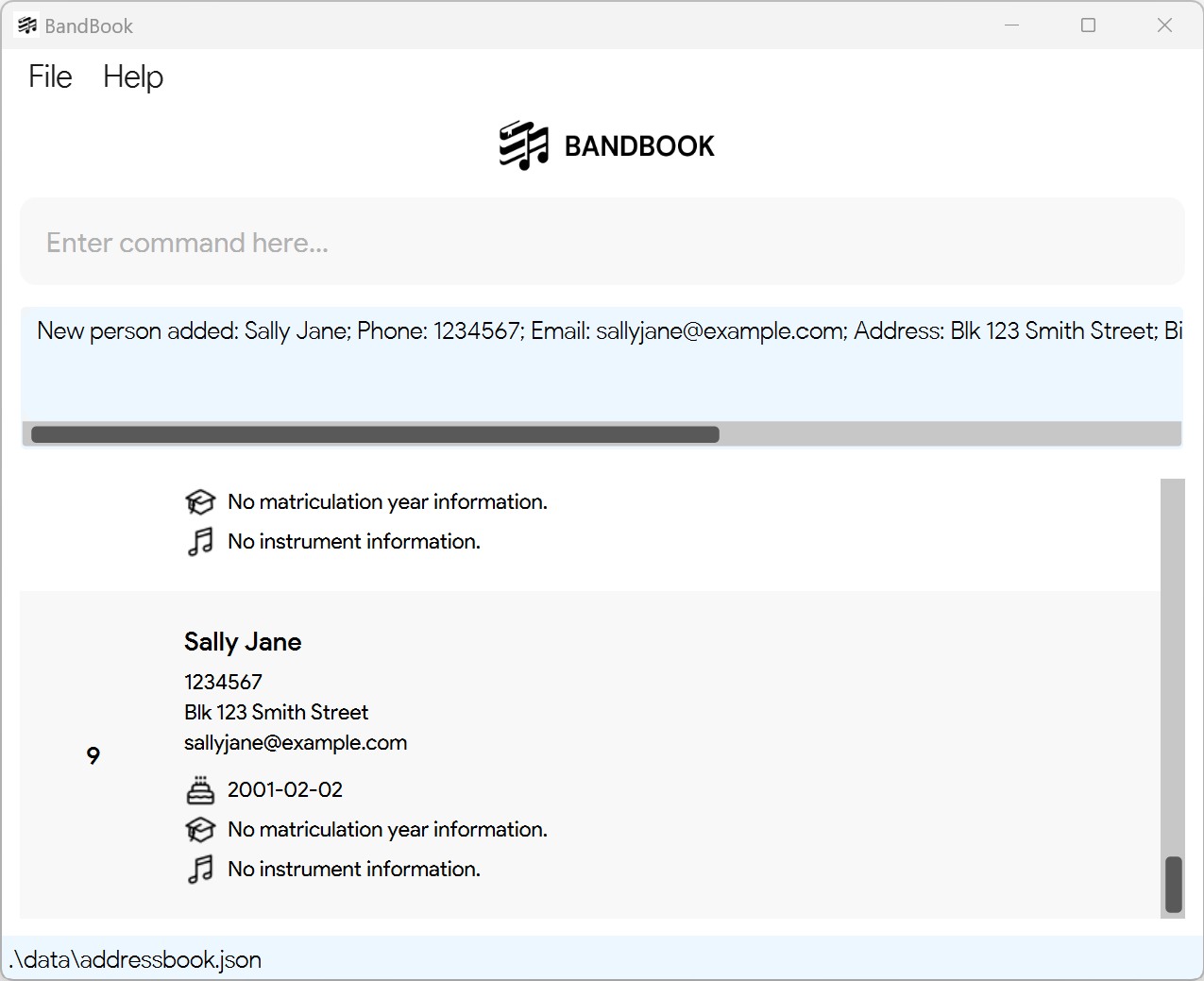
Listing all persons : list
Shows a list of all persons in BandBook.
Format: list
Expected output

Editing a person : edit
Edits an existing person in BandBook.
Format: edit INDEX [n/NAME] [p/PHONE_NUMBER] [e/EMAIL] [a/ADDRESS] [b/BIRTHDAY] [my/MATRICULATION_YEAR] [i/INSTRUMENT] [t/TAG]…
- Edits the person at the specified
INDEX. The index refers to the index number shown in the displayed person list. The index must be a positive integer 1, 2, 3, … - At least one of the optional fields must be provided.
- Existing values will be updated to the input values.
- When editing tags, the existing tags of the person will be removed i.e adding of tags is not cumulative.
- You can remove all the person’s tags by typing
t/without specifying any tags after it.
Note:
Command is only effective on the currently displayed list. Ensure that the index you have called is relative to the list that is currently displayed.
Examples:
edit 7 p/91234567 e/johndoe@example.comEdits the phone number and email address of the 7th person to be91234567andjohndoe@example.comrespectively.
Command input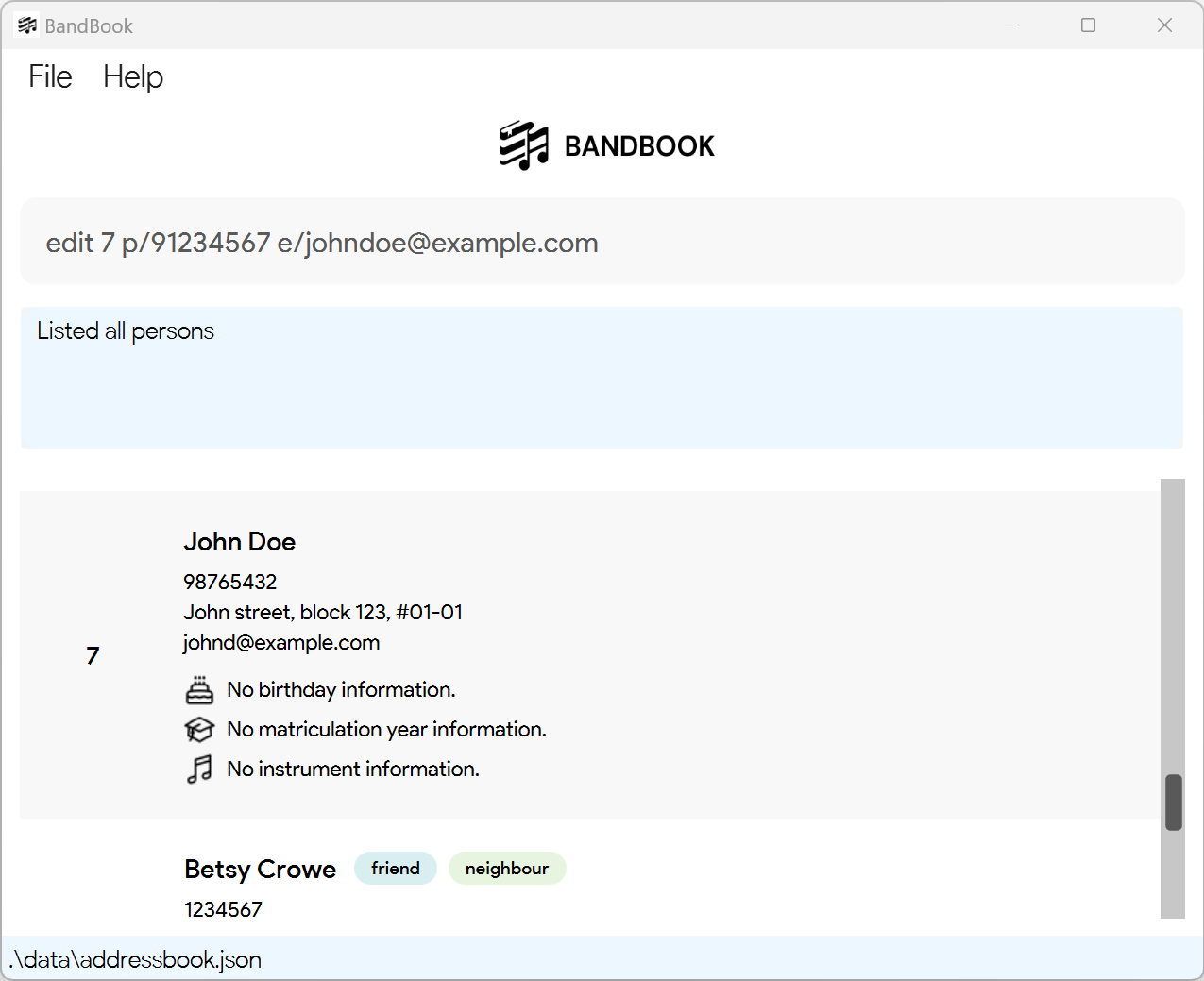
Expected output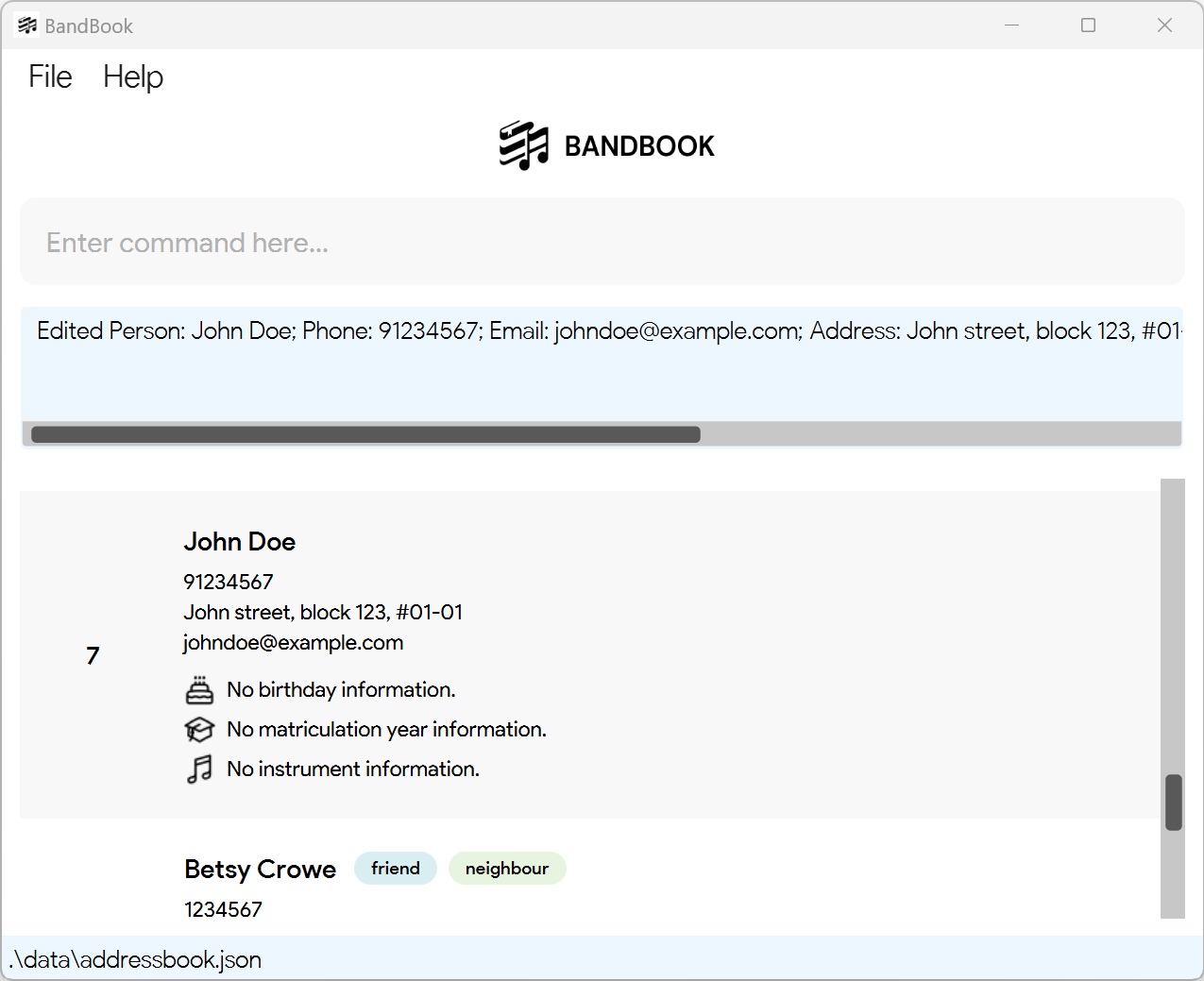
edit 8 n/Betsy Crower t/Edits the name of the 8th person to beBetsy Crowerand clears all existing tags.
Command input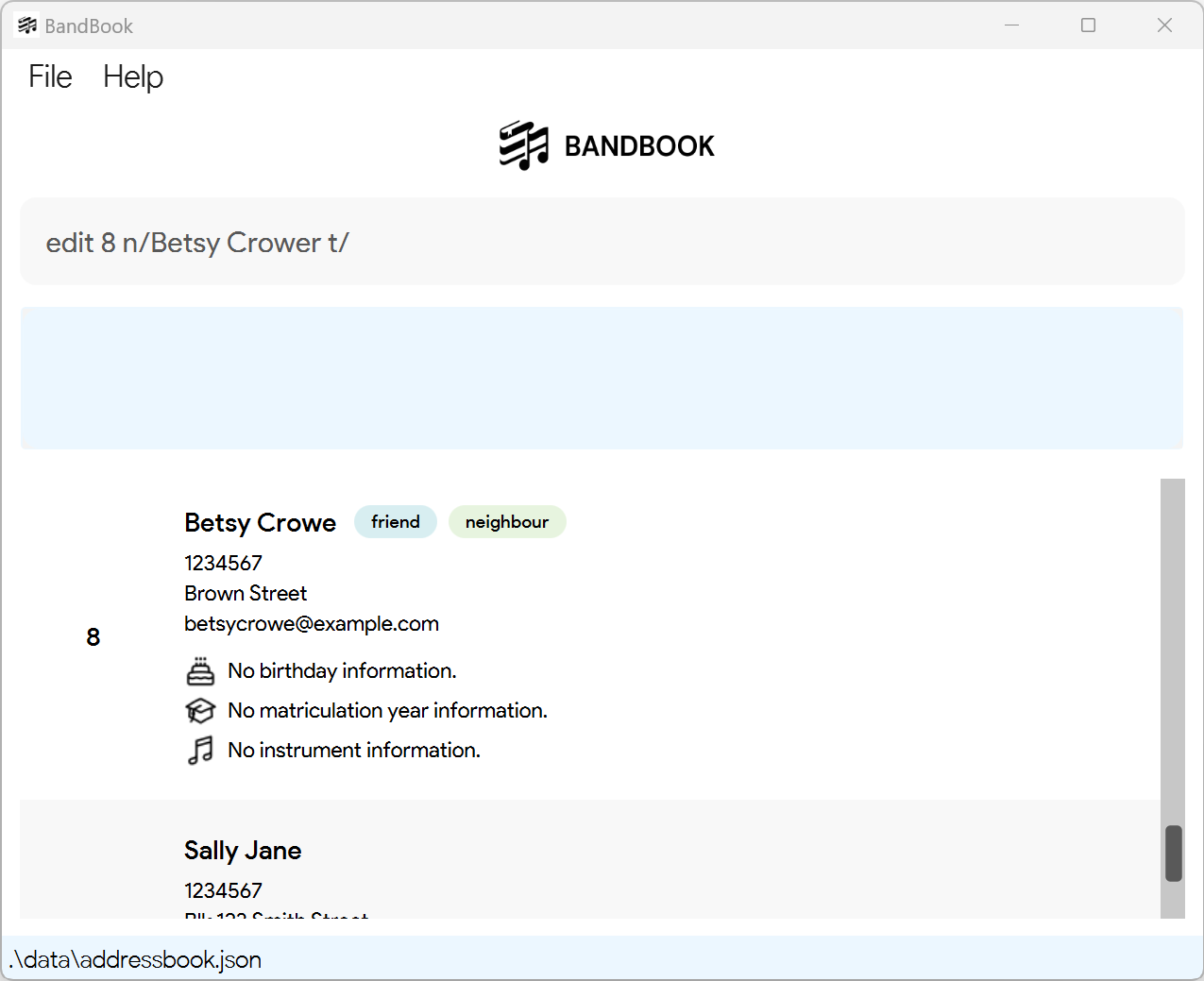
Expected output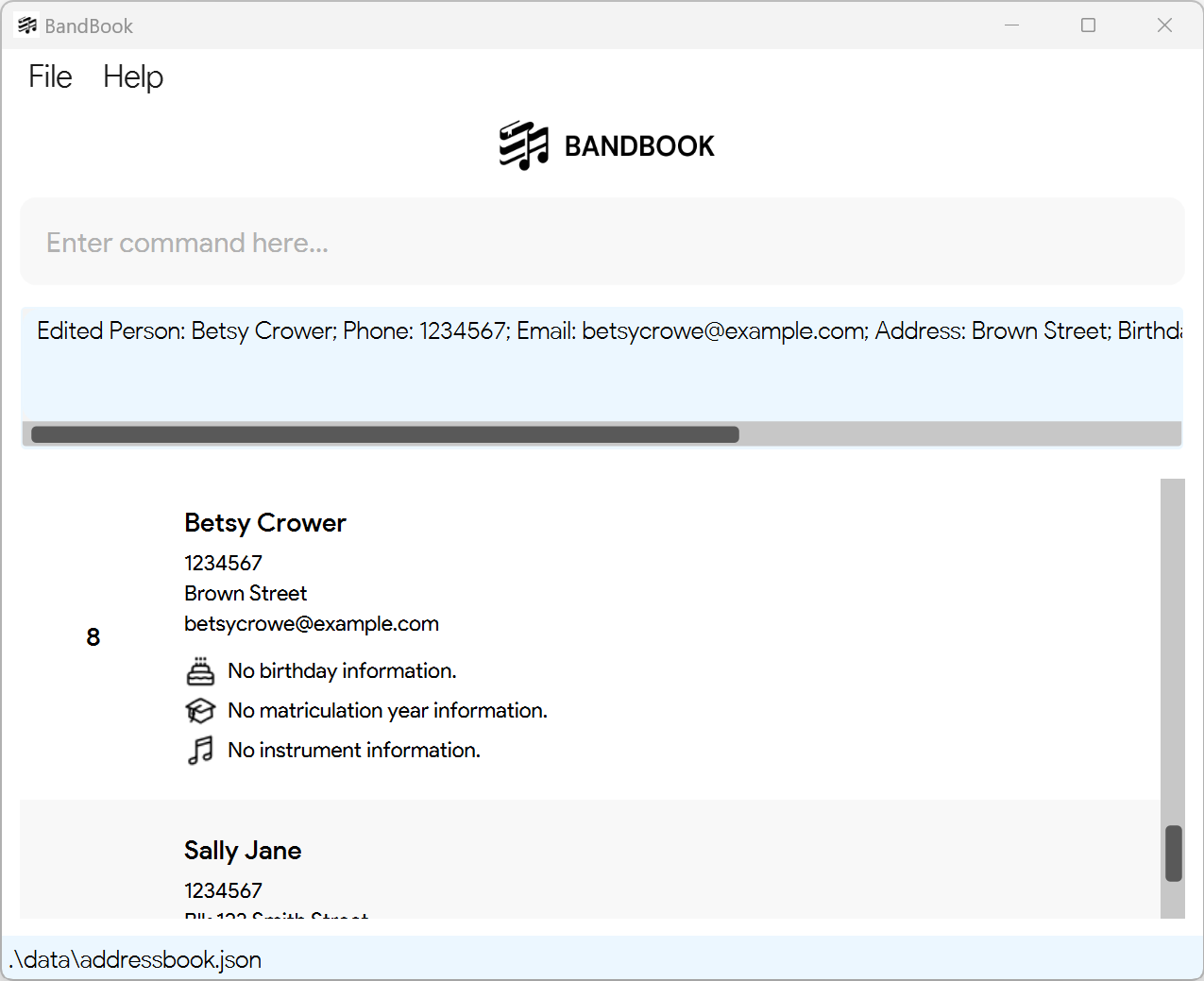
Finding person(s) by name and/or instrument: find
Finds persons whose name and/or instrument fields contain any of the given keywords.
Format: find [n/KEYWORD [MORE_KEYWORDS]] [i/KEYWORD [MORE_KEYWORDS]]
- The search is case-insensitive. e.g
hanswill matchHans - The order of the keywords does not matter. e.g.
Hans Bowill matchBo Hans - The contact detail field searched is based on the prefix provided.
- Only full words will be matched e.g.
Hanwill not matchHans - Persons matching at least one keyword will be returned (i.e.
ORsearch). e.g.Hans Bowill returnHans Gruber,Bo Yang - If a search yields 0 results, no persons will be listed.
Examples:
find n/JohnreturnsjohnandJohn Doefind n/alex davidreturnsAlex Yeoh,David Li
Command input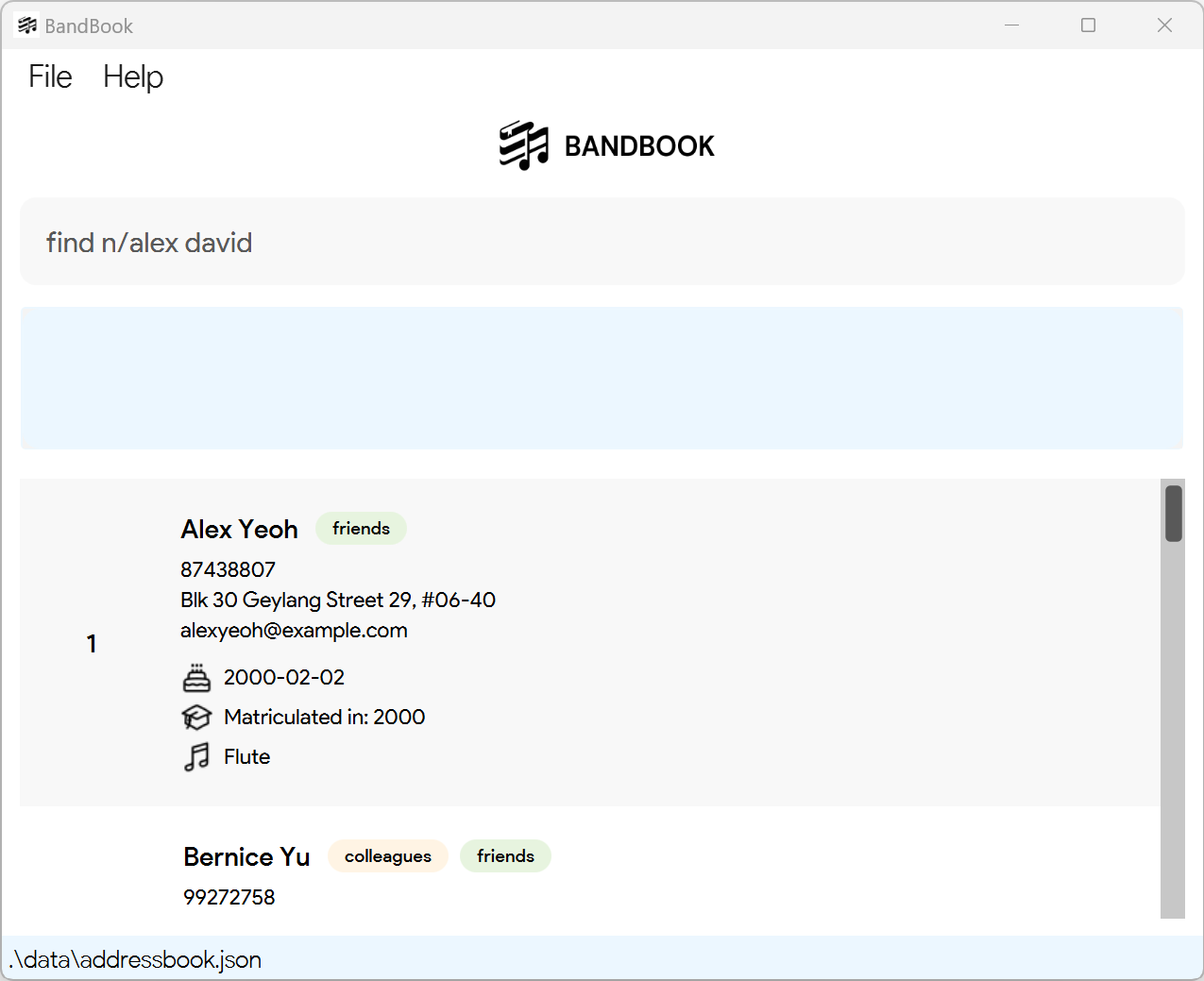
Expected output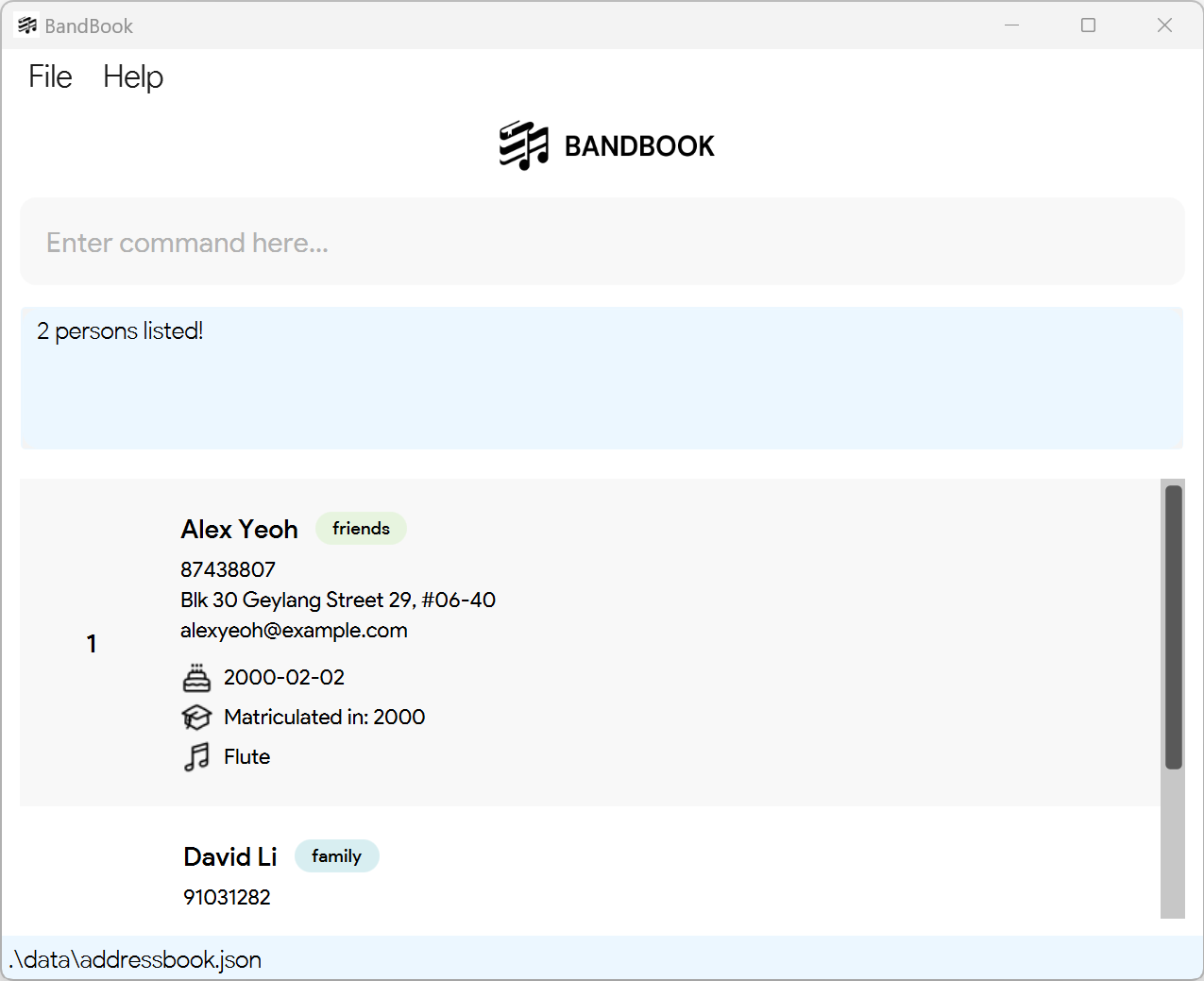
find n/alex david i/flutereturnsAlex Yeoh,David Liand other persons who play the flute.find i/clarinet flutereturns all persons who play the clarinet or flute.
Deleting a person : delete
Deletes the specified person from BandBook.
Format: delete INDEX
- Deletes the person at the specified
INDEX. - The index refers to the index number shown in the displayed person list.
- The index must be a positive integer 1, 2, 3, …
Note:
Command is only effective on the currently displayed list. Ensure that the index you have called is relative to the list that is currently displayed.
Examples:
Entering
list, followed bydelete 2deletes the 2nd person in BandBook.
Command input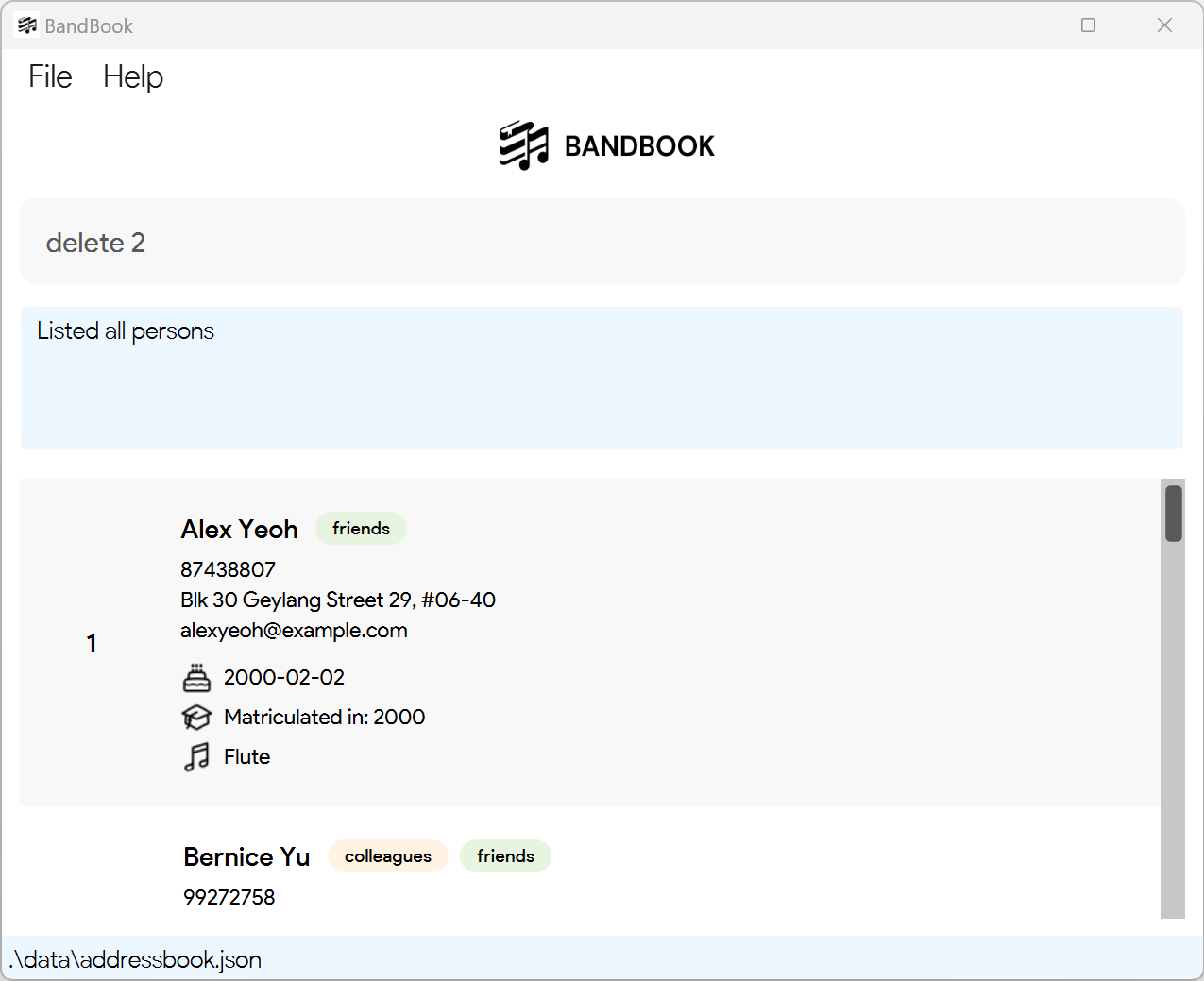
Expected output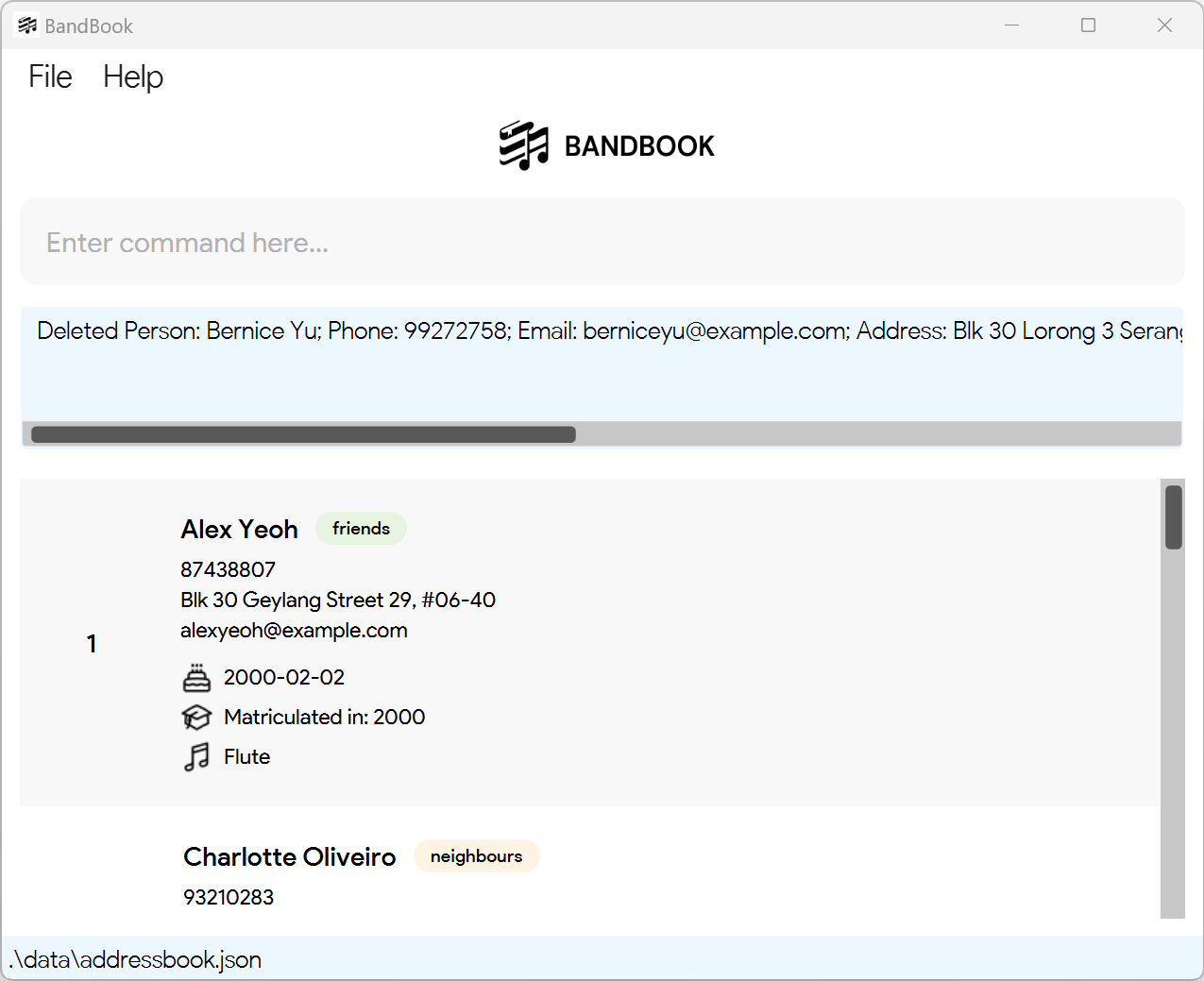
Entering
find n/Betsy, followed bydelete 1deletes the 1st person in the results of thefindcommand.
Command input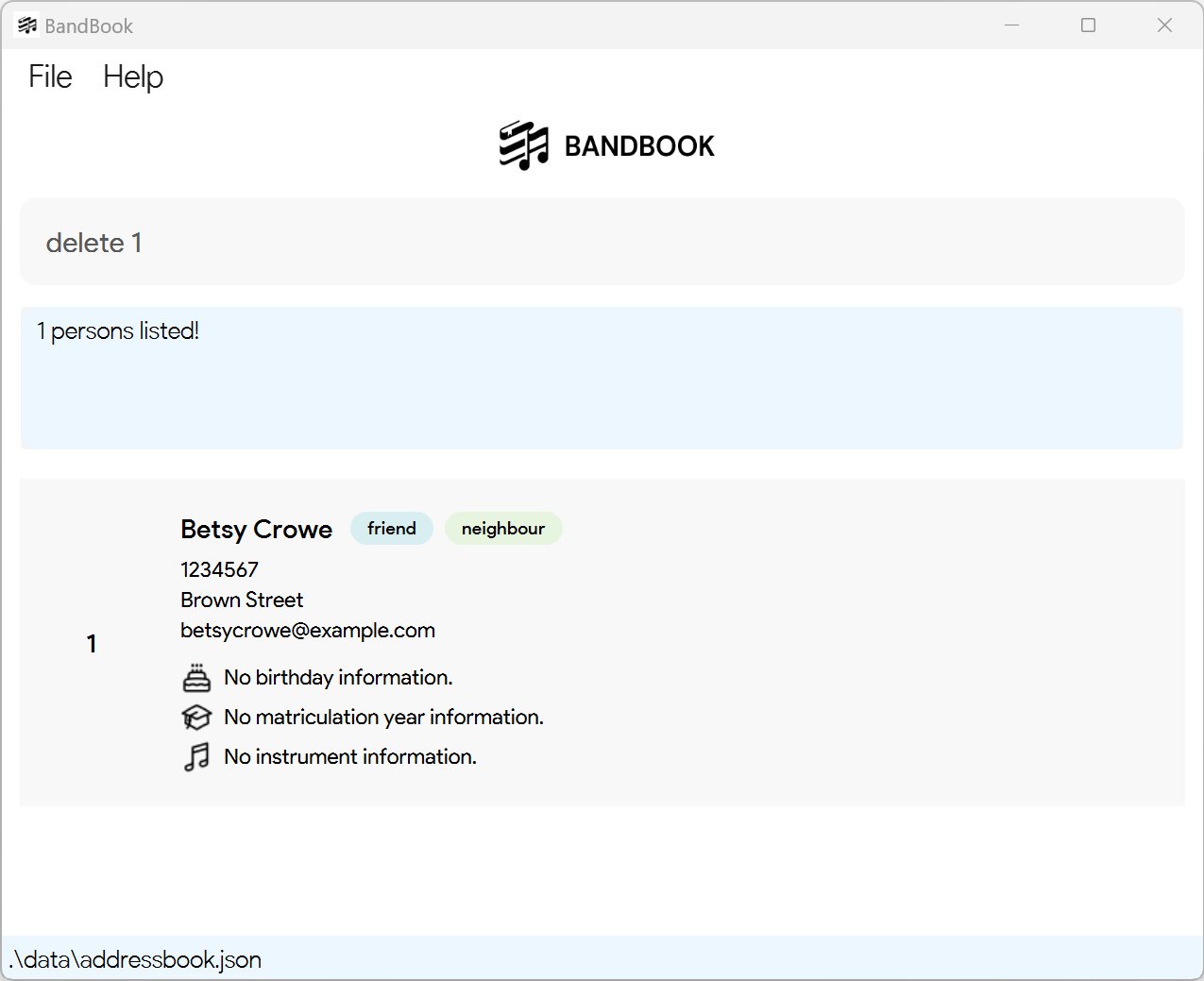
Expected output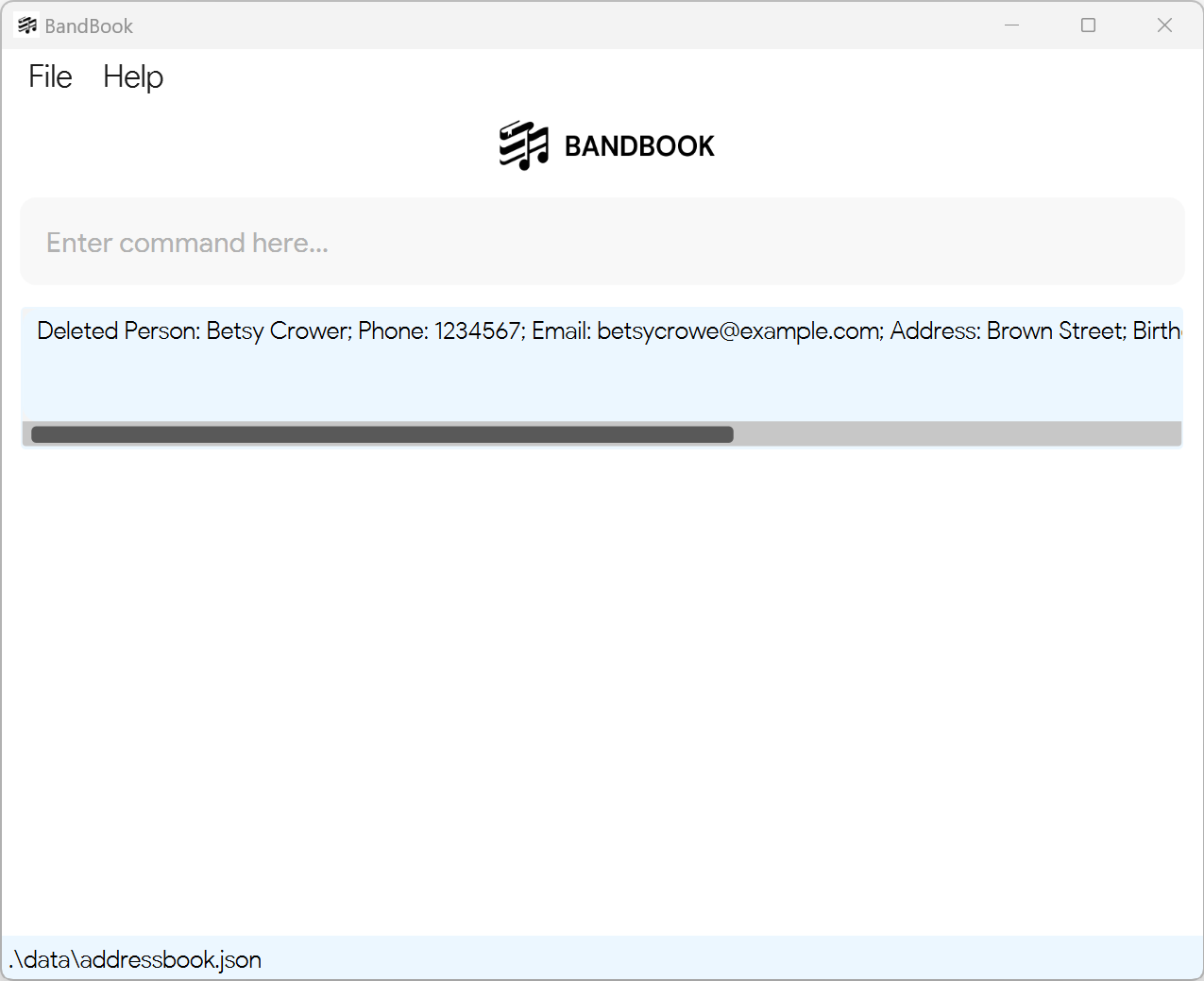
Deleting person(s) by matriculation year: delete my/[MATRICULATION_YEAR]
Deletes persons with the specified matriculation year from BandBook.
Format: delete my/[MATRICULATION_YEAR]
- Deletes all persons who matriculated in year
MATRICULATION_YEAR
Examples:
delete my/2005deletes all person(s) in BandBook who matriculated in 2005.delete my/2009deletes all person(s) in BandBook who matriculated in 2009.
Marking attendance of person(s): att
Marks the attendance the specified person(s) in BandBook.
Format: att INDEX_1 [INDEX_2]... d/DATE
- Marks the attendance of the person at the specified
INDEX. The index refer to the index number shown in the displayed person list. The index must be a positive integer 1, 2, 3, ... - At least one index must be provided.
- To specify multiple persons to mark an attendance for, specify each index with a space separating them apart.
- Each index refers to the index number shown in the displayed person list.
- The person's contact will be updated with a tag containing the attendance date marked.
- Duplicate entries of an attendance date for the same person are not supported.
Note:
Command is only effective on the currently displayed list. Ensure that the index you have called is relative to the list that is currently displayed.
Examples:
Entering
list, followed byatt 1 2 d/2024-02-02marks the attendance of the persons at the 1st and 2nd indexes of BandBook, on 2024-02-02.
Command input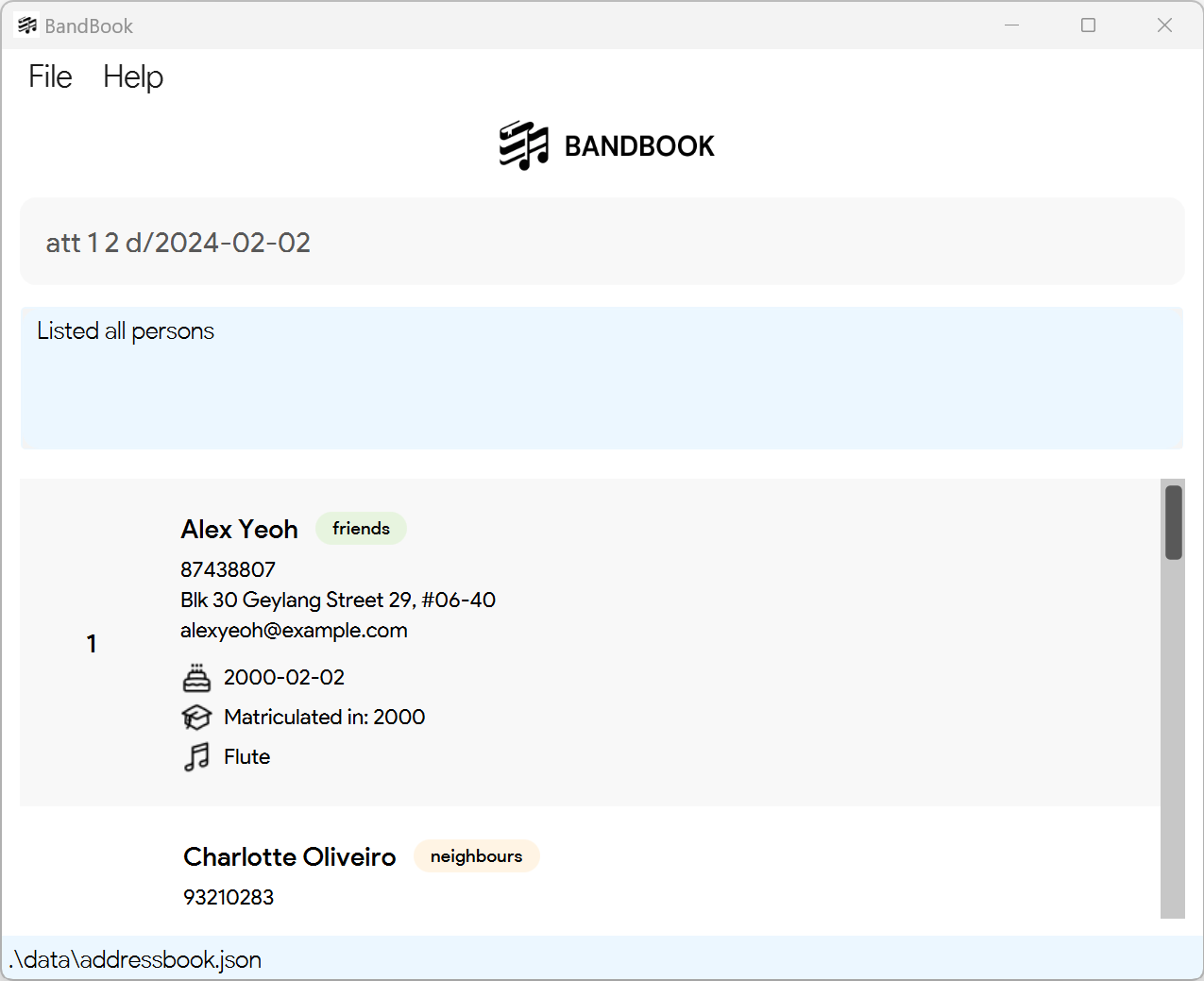
Expected output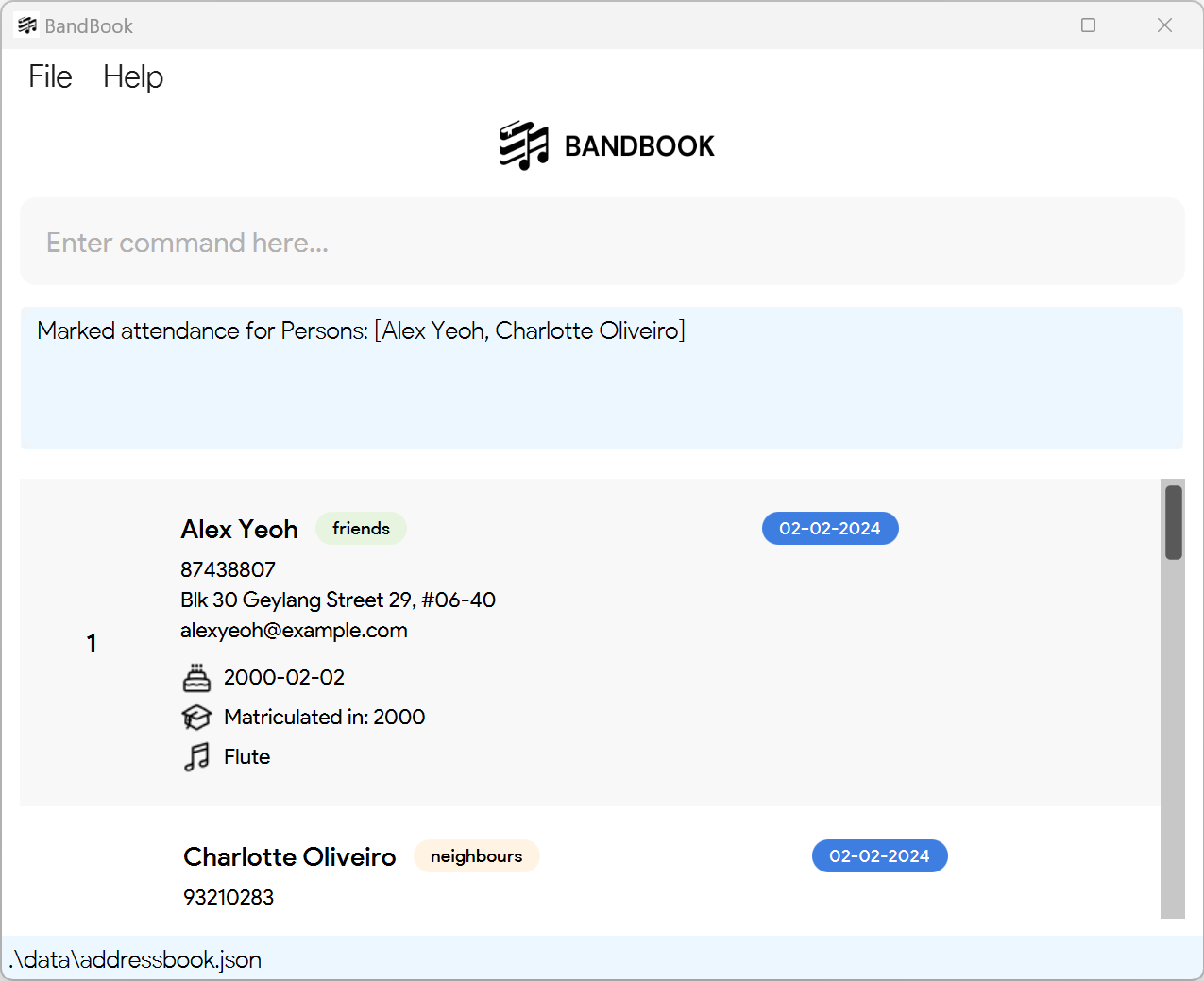
Entering
find n/David, followed byatt 1 d/2024-02-02marks the attendance of the person at the 1st index of the results of thefindcommand, on 2024-02-02.
Command input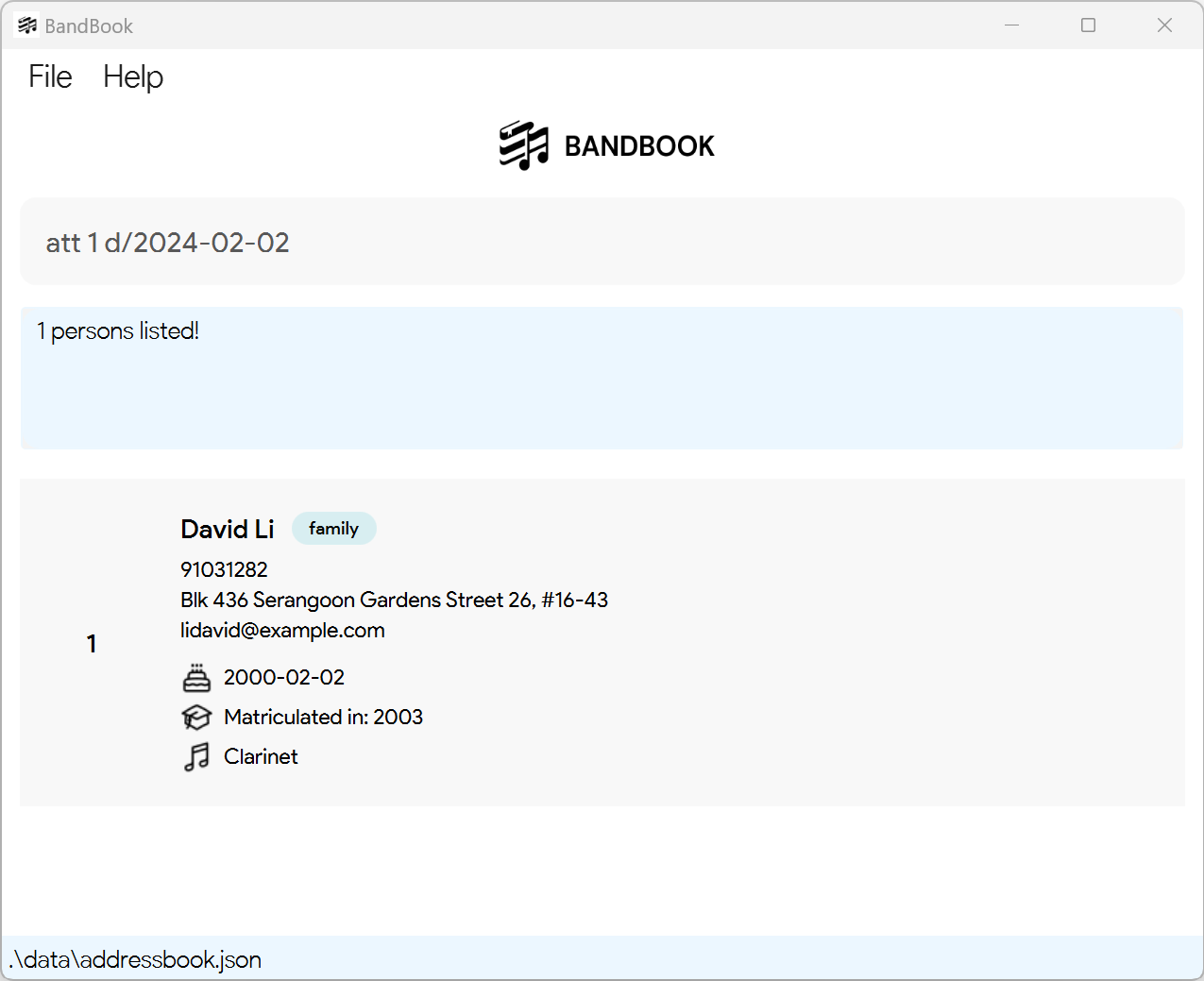
Expected output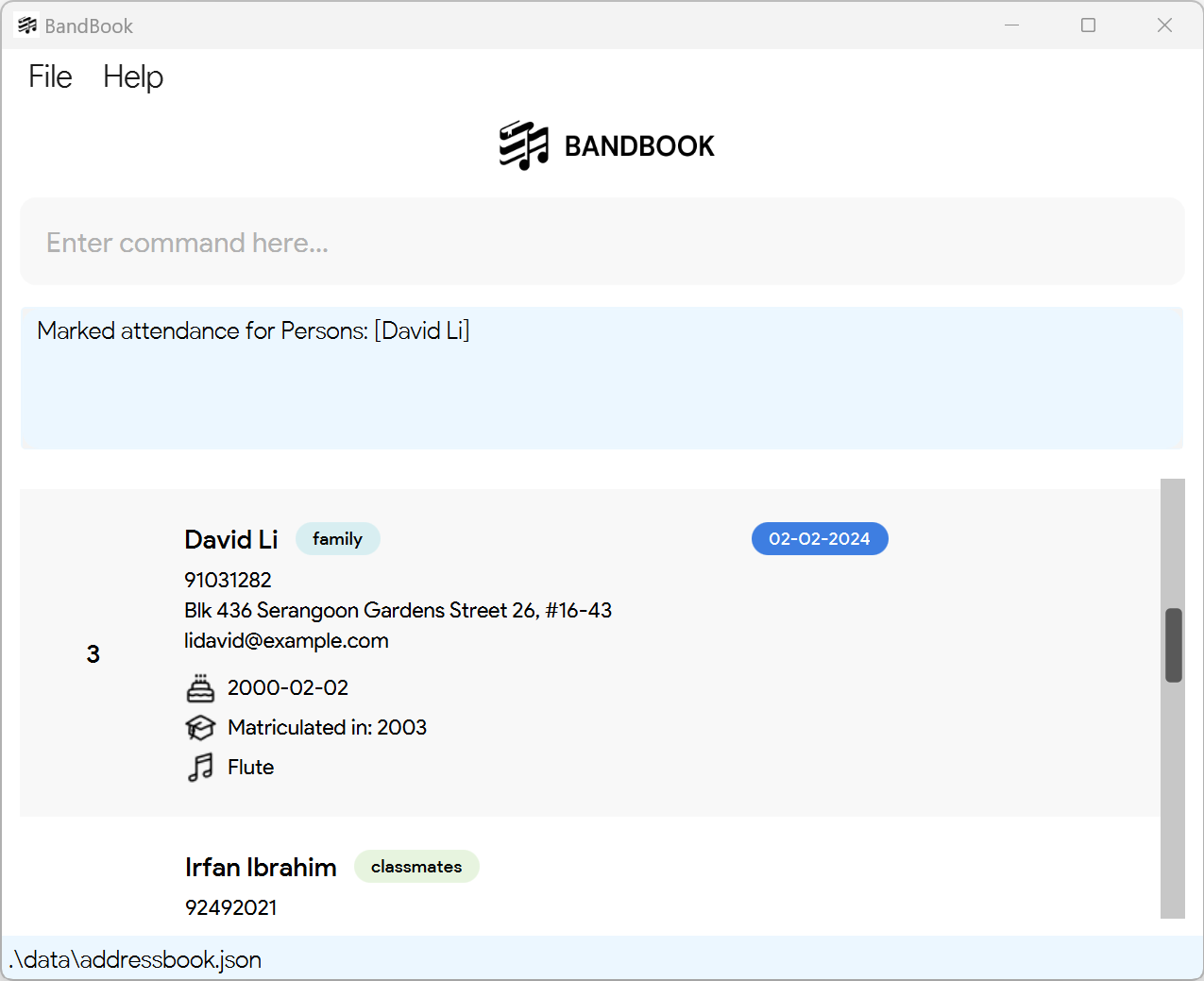
Unmarking attendance of person(s): attd
Unmarks the attendance of the specified person(s) in BandBook.
Format: attd INDEX_1 [INDEX_2]... d/DATE
- Unmarks the attendance of the person(s) at the specified
INDEX. The index refers to the index number shown in the displayed person list. - The index must be a positive integer 1, 2, 3, ...
- At least one index must be provided.
- To specify multiple persons to unmark an attendance for, specify each index with a space separating them apart.
- The index refers to the index number shown in the displayed person list.
- The person must have already been marked present on the attendance date provided.
- The person's contact will be updated with the tag containing the date specified, removed.
Note:
Command is only effective on the currently displayed list. Ensure that the index you have called is relative to the list that is currently displayed.
Examples:
Entering
list, followed byattd 1 2 d/2024-02-02unmarks the attendance of the persons at the 1st and 2nd indexes of BandBook, on 2024-02-02.
Command input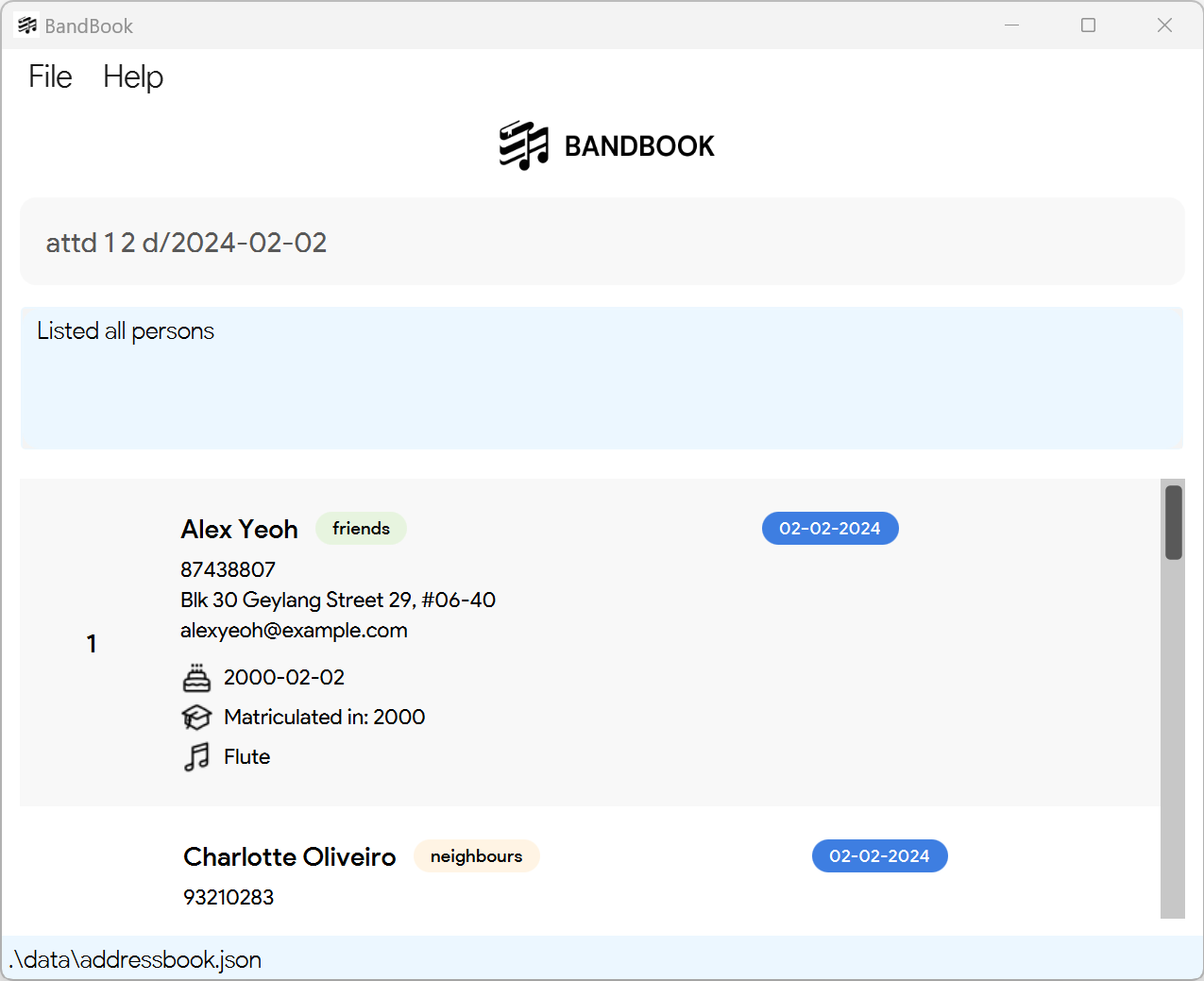
Expected output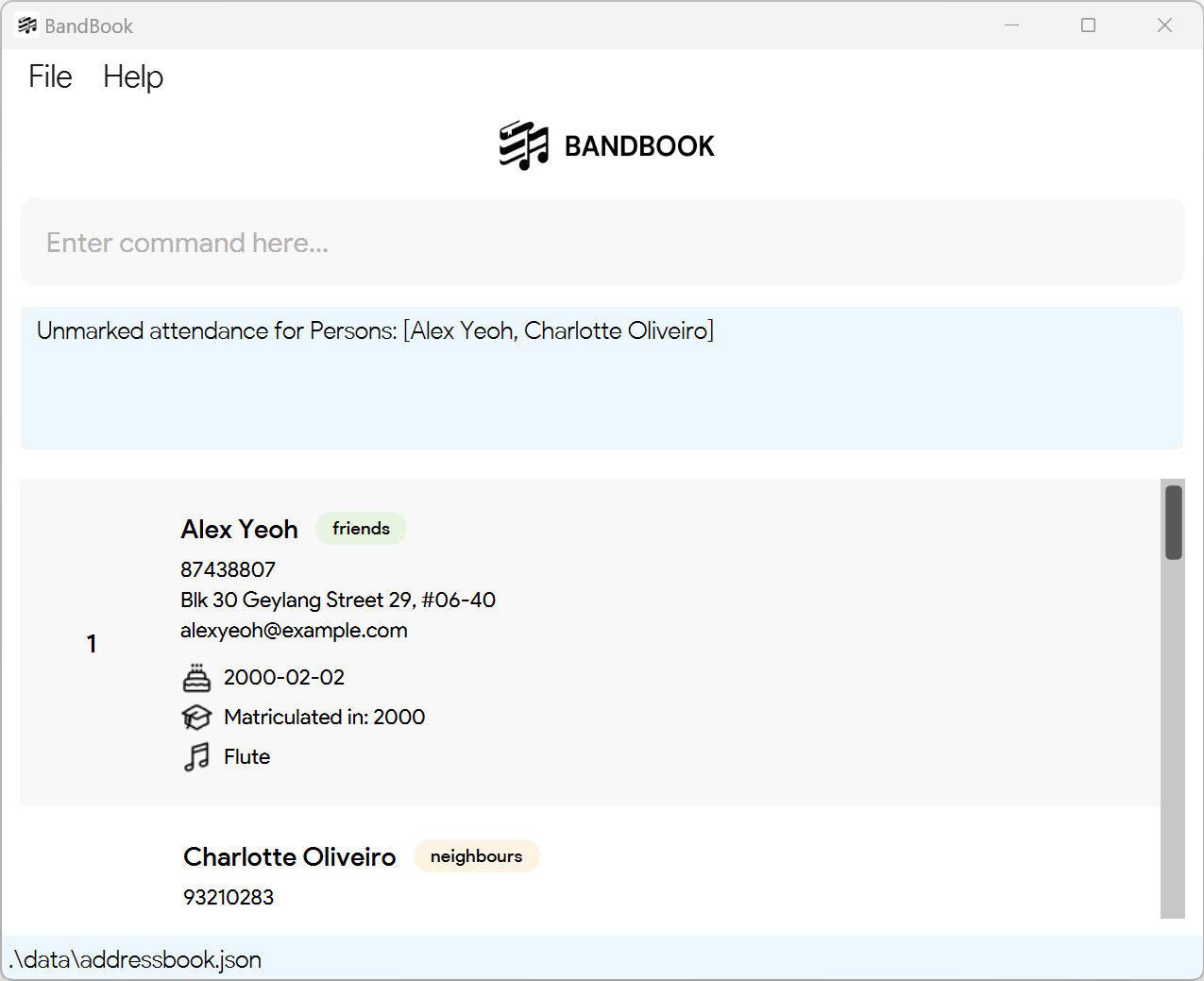
Entering
find n/David, followed byattd 1 d/2024-02-02unmarks the attendance of the person at the 1st index of the results of thefindcommand, on 2024-02-02.
Command input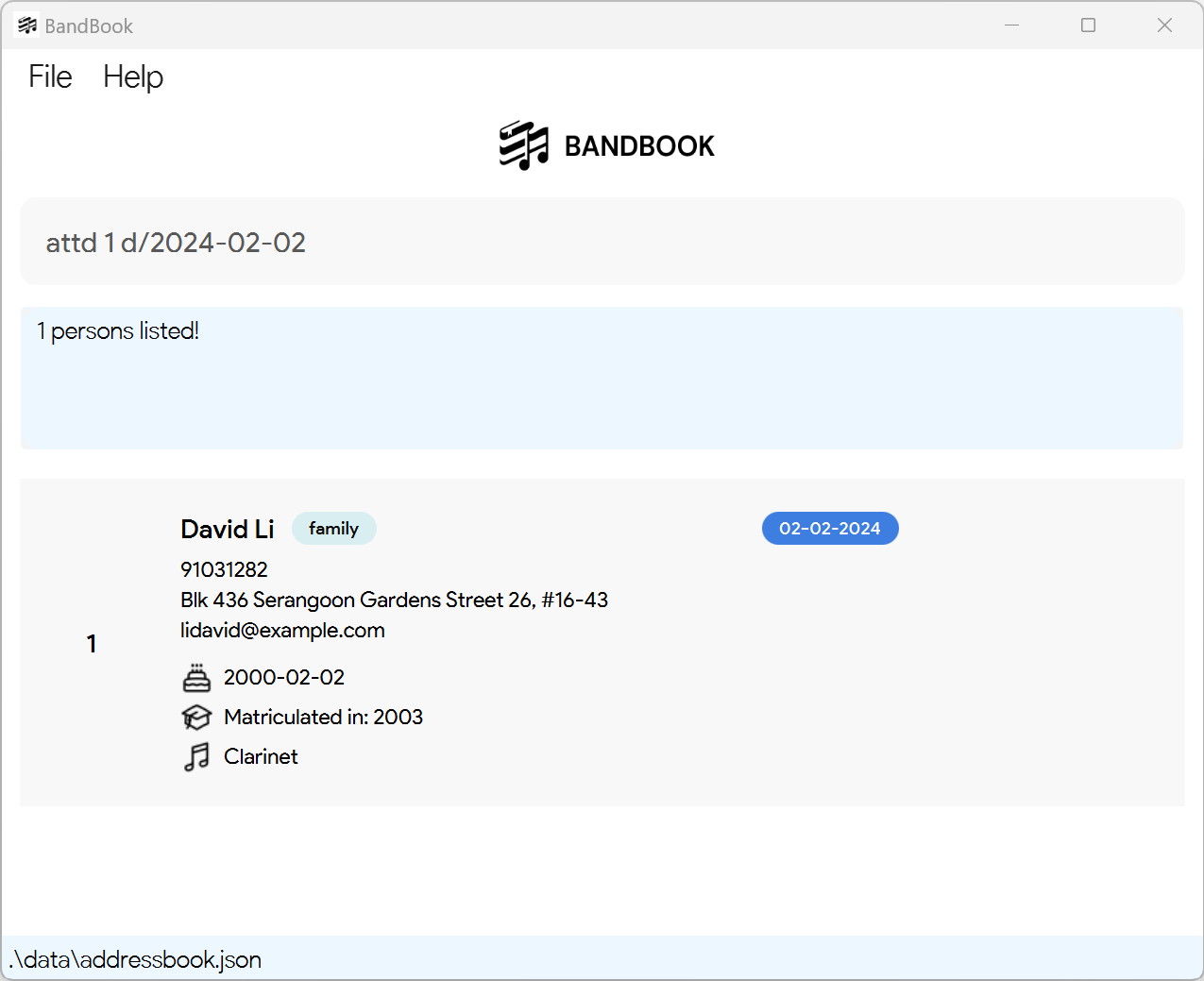
Expected output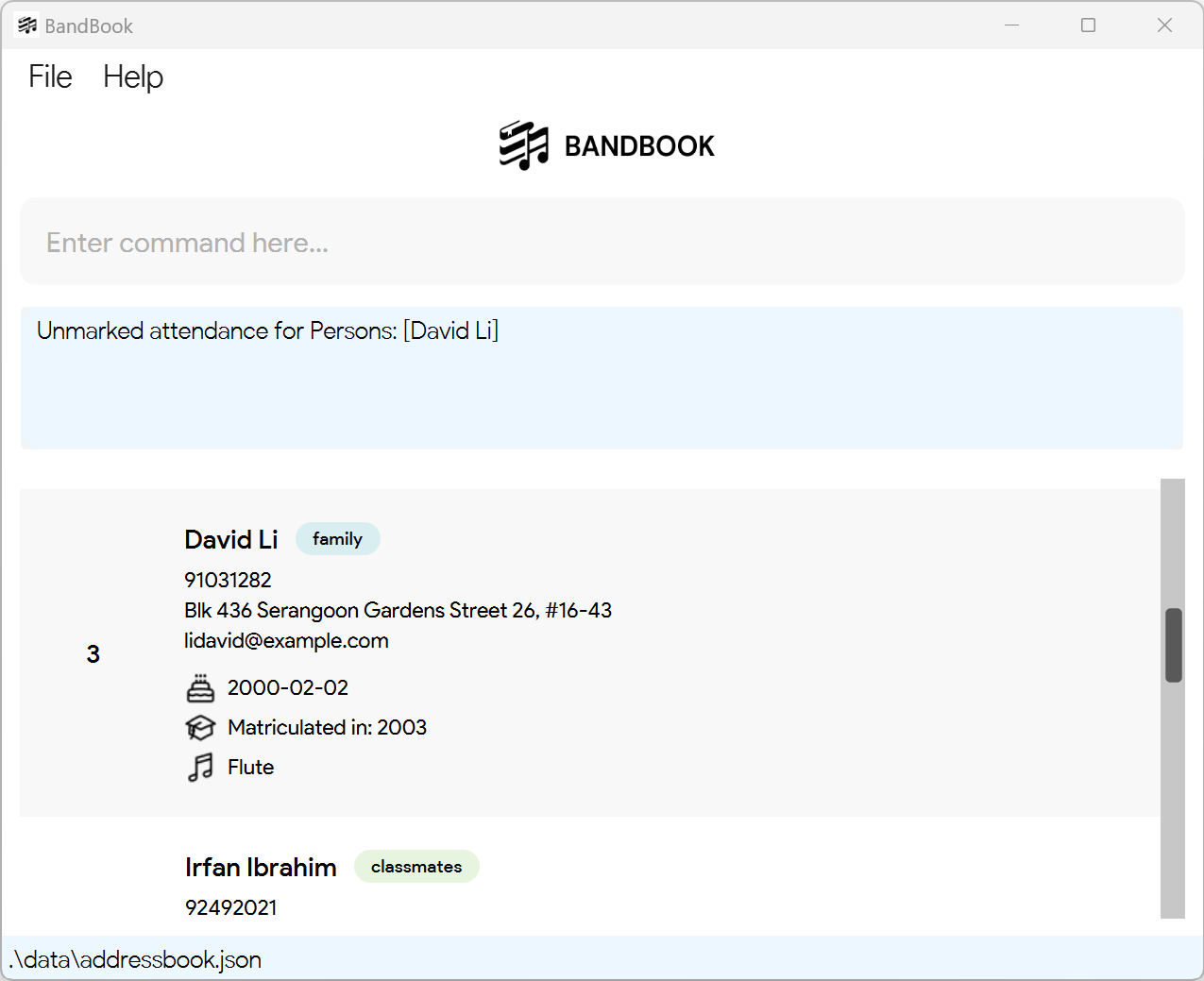
Assigning an instrument to person(s): assign
Assigns an instrument to an existing person(s) in BandBook.
Format: assign INDEX_1 [INDEX_2]... i/INSTRUMENT
- Assigns an instrument to the person(s) at the specified
INDEX. The index refers to the index number shown in the displayed person list. - The index must be a positive integer 1, 2, 3, …
- At least one index must be provided.
- To specify multiple persons to assign an instrument to, specify each index with a space separating them apart.
- The index refers to the index number shown in the displayed person list.
- The instrument field will be updated with the input instrument which cannot be empty.
Note:
Command is only effective on the currently displayed list. Ensure that the index you have called is relative to the list that is currently displayed.
Examples:
assign 1 i/FluteAssigns the 1st person with the Flute instrument.
Command input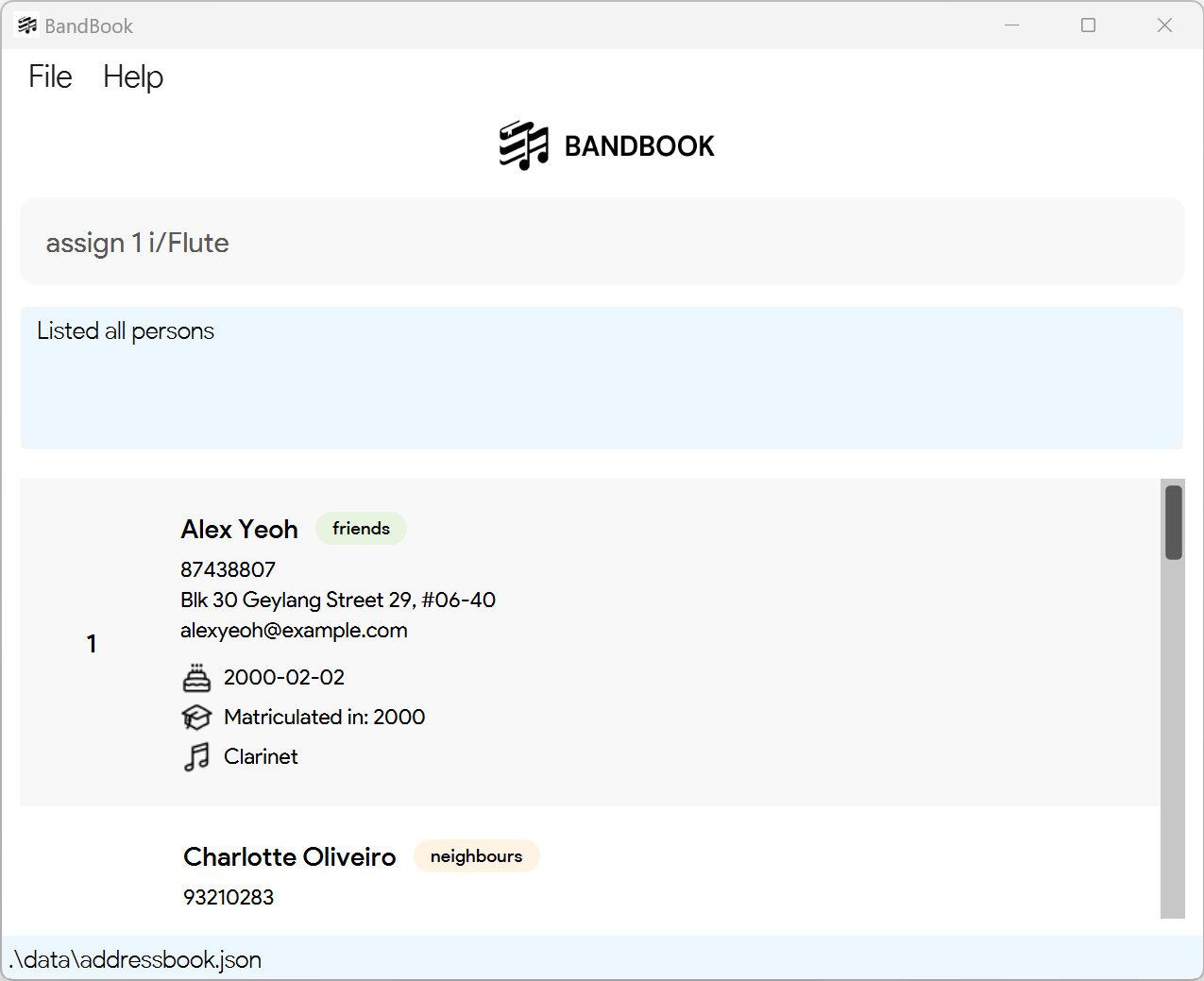
Expected output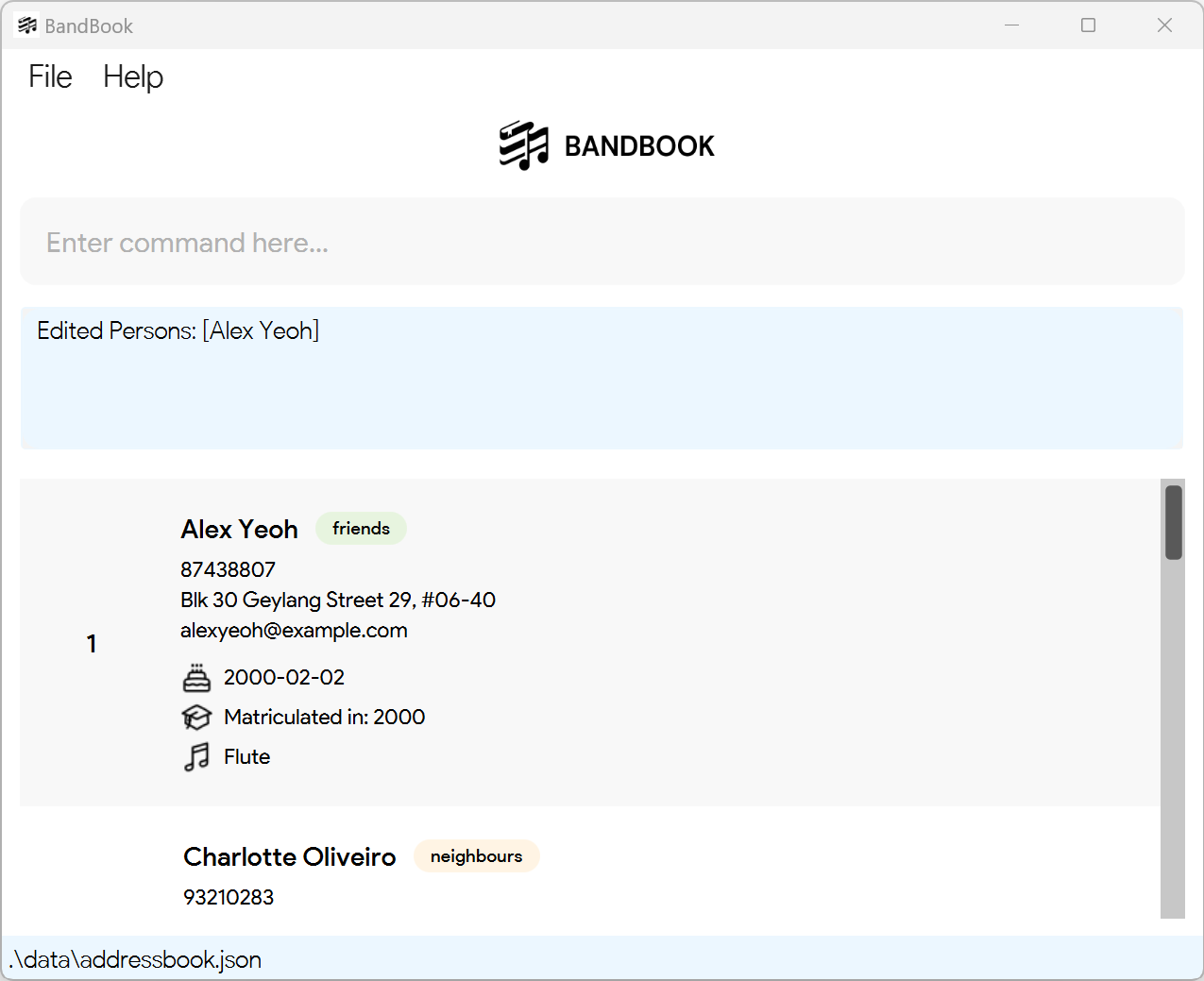
assign 2 3 i/ClarinetAssigns the 2nd and 3rd person with the Clarinet instrument.
Command input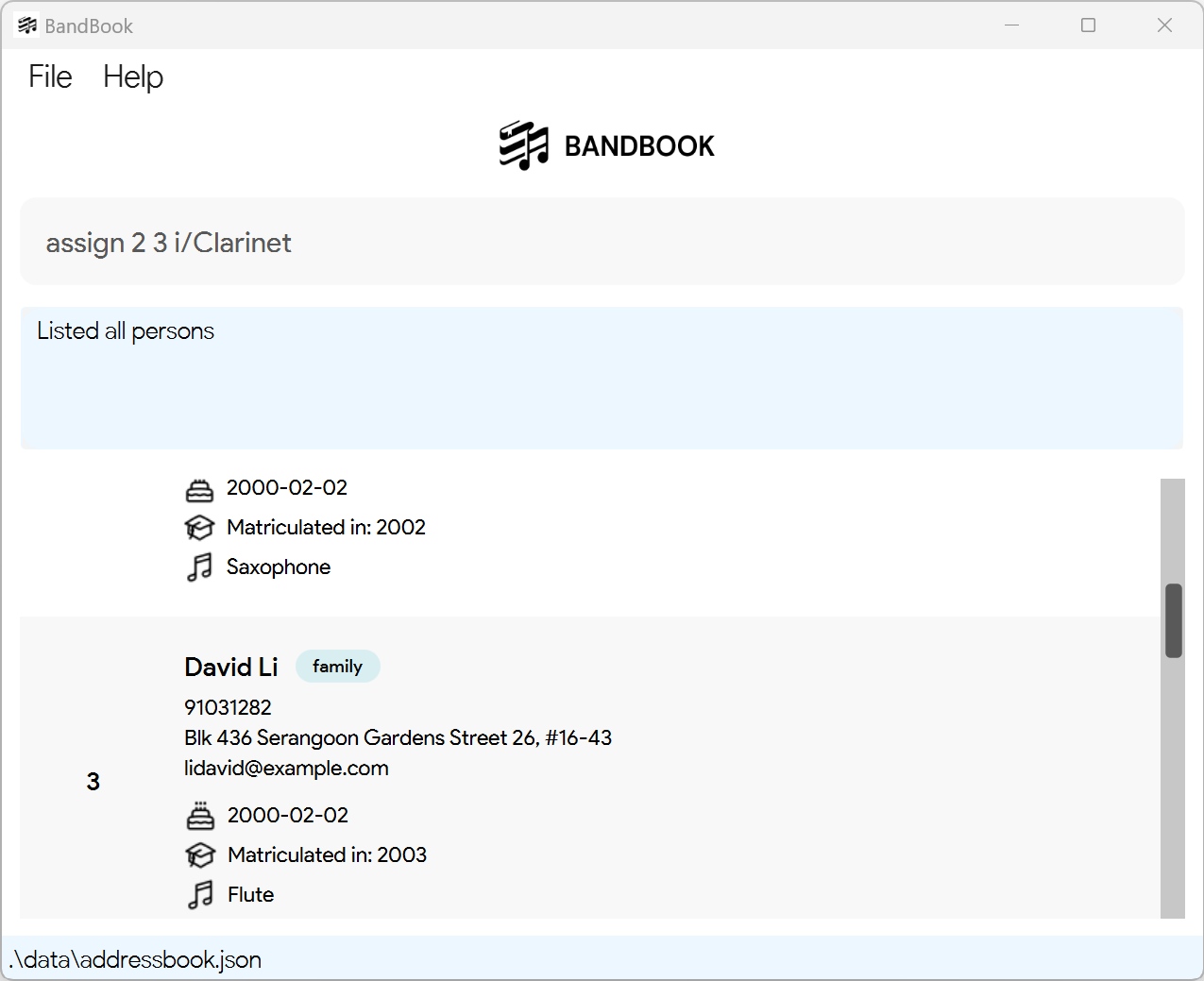
Expected output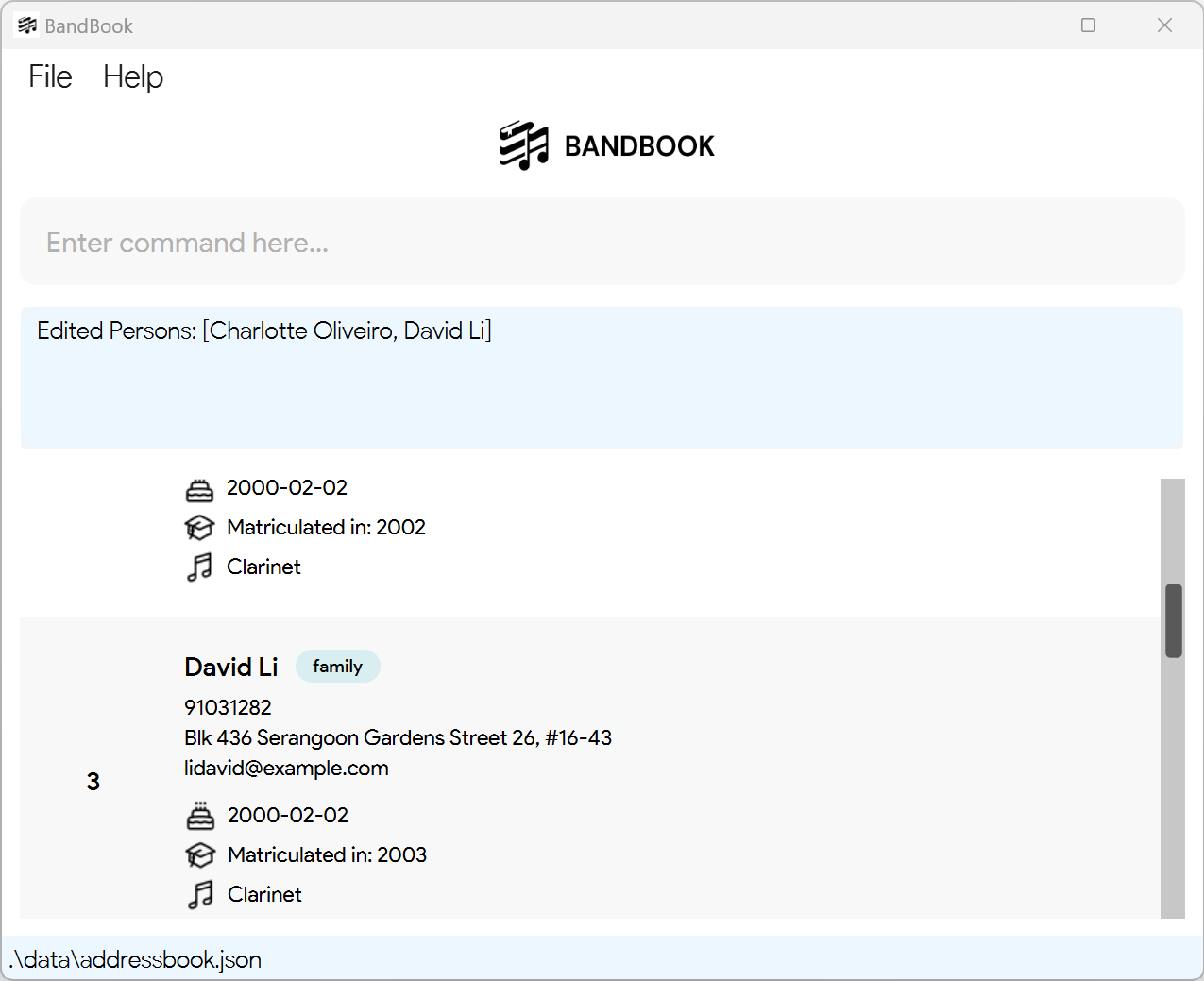
Clearing all entries : clear
Clears all entries from BandBook.
Format: clear
Exiting the program : exit
Exits the program.
Format: exit
Saving the data
BandBook data are saved in the hard disk automatically after any command that changes the data. There is no need to save manually.
Editing the data file
BandBook data is saved automatically as a JSON file [JAR file location]/data/addressbook.json. Advanced users are welcome to update data directly by editing that data file.
Caution:
If your changes to the data file makes its format invalid, BandBook will discard all data and start with an empty data file at the next run. Hence, it is recommended to take a backup of the file before editing it.
Furthermore, certain edits can cause the BandBook to behave in unexpected ways (e.g., if a value entered is outside the acceptable range). Therefore, edit the data file only if you are confident that you can update it correctly.
View Rehearsal Schedule [coming in v2.0]
Details coming soon ...
FAQ
Q: How do I transfer my data to another Computer?
A: Install the app in the other computer and overwrite the empty data file it creates with the file that contains
the data of your previous BandBook home folder.
Q: What is considered as duplicated data?
A: In our current implementation, two contacts with the exact same name (while being case sensitive) are considered
as duplicated data. As such, it is recommended to enter full contact names of band members to avoid this duplication
error.
Q: What values are considered valid for different fields?
A: Refer to the Parameter Constraints section for the list of valid values for each field.
Known Issues
- When using multiple screens, if you move the application to a secondary screen, and later switch to using only the primary screen, the GUI will open off-screen. The remedy is to delete the
preferences.jsonfile created by the application before running the application again. - BandBook currently does not support users adding two contacts with the exact same name. As such, it is recommended to enter full contact names to avoid running into this duplication error. Alternatively, modify the capitalisation of characters in the name to make them nonidentical (e.g
John Doe&john doe). - There is currently no data validation in place to verify that a contact's matriculation year comes after their birth year. As such, do proceed with caution when entering data to ensure that it is entered accurately.
We are currently working to resolve the above-mentioned issues, and expect to have fixes rolled out in the coming iterations of BandBook. We seek your kind understanding, and thank you for your continued support as we work towards better meeting your band administrator needs!
Command Summary
| Action | Format, Examples |
|---|---|
| Add | add n/NAME p/PHONE_NUMBER e/EMAIL a/ADDRESS [b/BIRTHDAY] [i/INSTRUMENT] [t/TAG]… e.g., add n/James Ho p/22224444 e/jamesho@example.com a/123, Clementi Rd, 1234665 t/friend t/colleague |
| Assign | assign INDEX_1 [INDEX_2]... i/INSTRUMENT e.g. assign 1 2 i/Flute |
| Attendance: Mark | att INDEX_1 [INDEX_2]... d/DATE_IN_YYYY-MM-DD e.g. att 1 2 d/ 2024-02-02 |
| Attendance: Unmark | attd INDEX_1 [INDEX_2]... d/DATE_IN_YYYY-MM-DD e.g., attd 1 2 d/2024-02-02 |
| Clear | clear |
| Delete by INDEX | delete INDEXe.g., delete 3 |
| Delete by MATRICULATION YEAR | delete my/MATRICULATION_YEAR e.g., delete my/2005 |
| Edit | edit INDEX [n/NAME] [p/PHONE] [e/EMAIL] [a/ADDRESS] [b/BIRTHDAY] [i/INSTRUMENT] [t/TAG]…e.g., edit 2 n/James Lee e/jameslee@example.com |
| Exit | exit |
| Find | find [n/KEYWORD [MORE_KEYWORDS]] [i/KEYWORD [MORE_KEYWORDS]]e.g., find n/James Jake i/flute clarinet |
| List | list |
| Help | help |
Glossary
CLI (Command Line Interface)
A text-based interface used to interact with software applications. Users input commands into the CLI to execute functions and operations.
Command
A text input entered by the user into the command input box to instruct the software to perform a specific action.
GUI (Graphical User Interface)
A visual interface that allows users to interact with software applications through graphical elements such as windows, buttons, and icons.
JSON (JavaScript Object Notation)
A lightweight data-interchange format that is easy for humans to read and write and easy for machines to parse and generate.
Parameter
A value that is passed to a command or function by the user.
Acknowledgements
BandBook is based on the AddressBook-Level3 project created by the SE-EDU initiative. It is a project under the CS2103T module, School of Computing, National University of Singapore.